All settings – ATI Technologies Radeon X1600 User Manual
Page 91
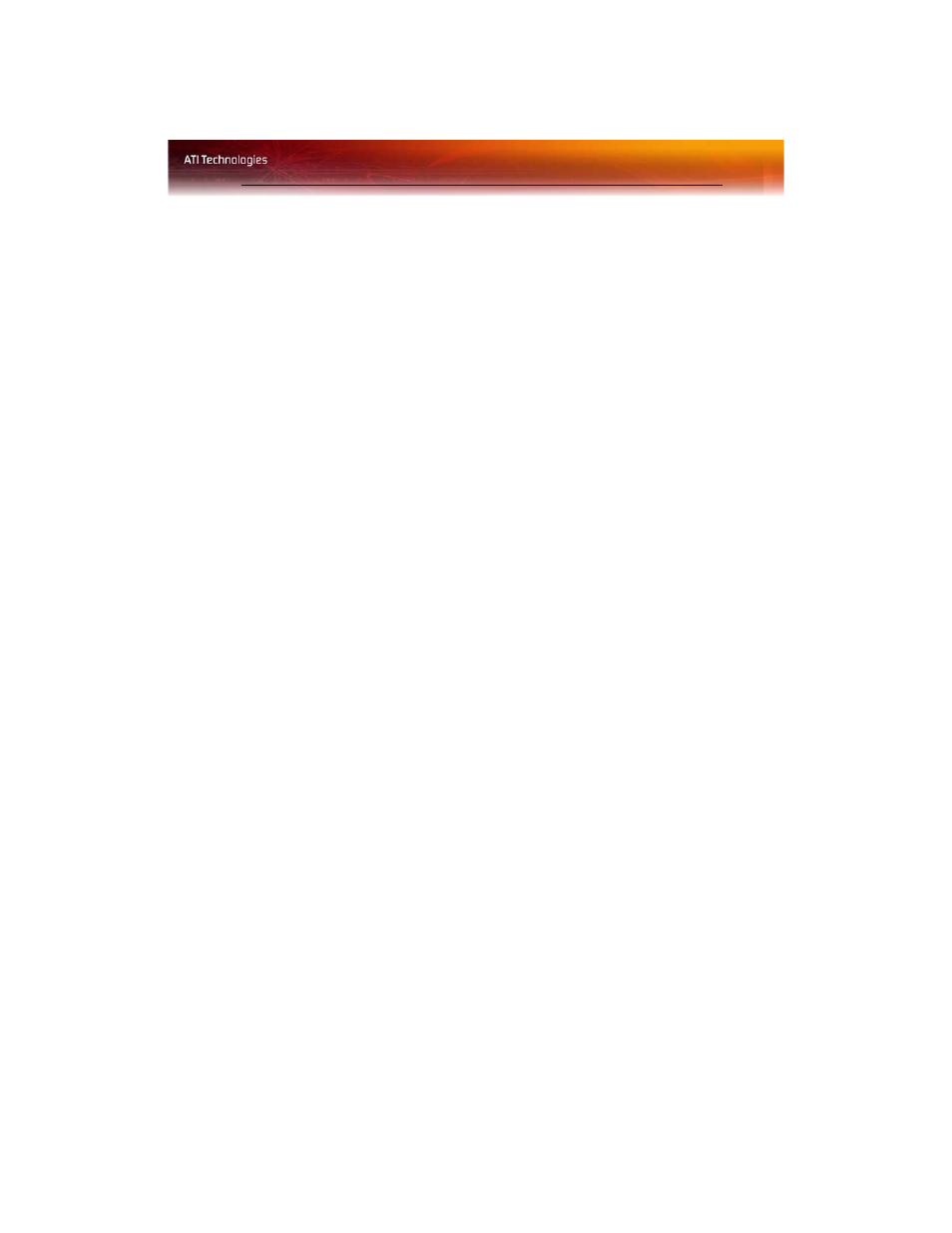
All Settings 83
All Settings
The All Settings page combines all of the principal Video features onto a
single page, without any preview window, allowing quick access and
adjustment.
This page is useful when it is not necessary to preview the adjusted settings
because the effect is already known or understood.
Let the application control video adjustments
Enable this feature the to let the application determine the Video
Adjustments settings.
1
From the Tree View pane, expand Video.
2
Click All Settings.
3
Scroll to Video Adjustments.
4
Click to place a checkmark next to Let the application control the
video adjustments to enable it.
Adjust Gamma
Gamma controls the overall intensity of a video image.
1
From the Tree View pane, expand Video.
2
Click All Settings.
3
Scroll to Video Adjustments.
4
Adjust the Gamma control slider to the desired position.
Adjust Brightness
Brightness is the overall intensity, or luminosity of an image.
1
From the Tree View pane, expand Video.
2
Click All Settings.
3
Scroll to Video Adjustments.
4
Adjust the Brightness control slider to the desired position.
Adjust Contrast
Contrast is the difference between the brightest and darkest parts of an
image.
1
From the Tree View pane, expand Video.
