ATI Technologies Radeon X1600 User Manual
Page 54
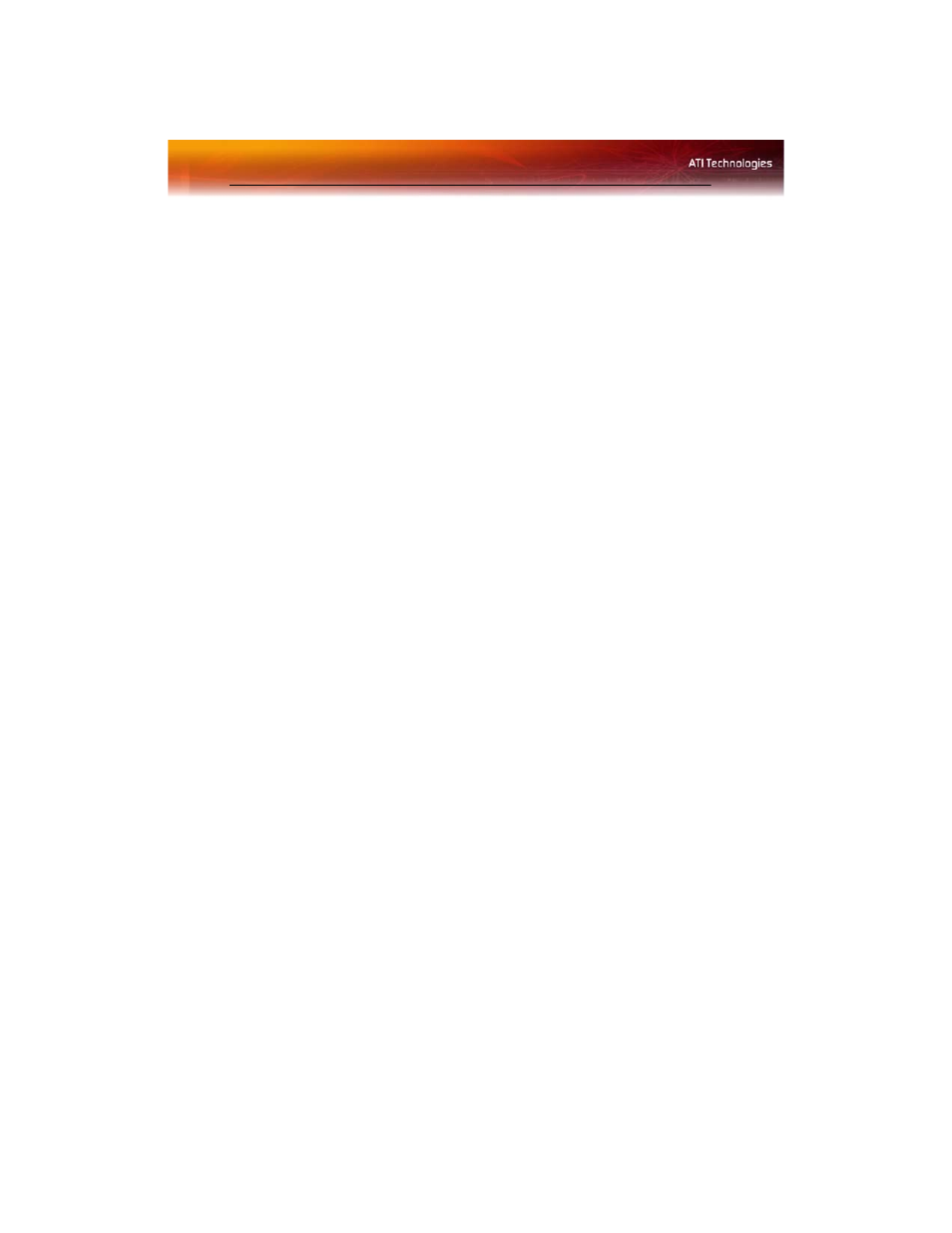
46 Display Options
Determine how display devices are detected
Use this feature to determine how the Catalyst™ Control Center detects
display devices connected to your computer. You can set the Catalyst™
Control Center to automatically detect all connected display devices when
it is opened or you can manually detect connected devices when they are
required.
1
From the Tree View pane, click Display Options.
2
Click either
• Detect whenever Catalyst™ Control Center is opened.
or
• Use manual detection only (I must click Detect Displays
button).
Note: The Detect Displays button is located on the Displays
Manager page.
Force TV detection
Use Force TV detection if your TV is not automatically detected by the
Catalyst™ Control Center and does not appear in the Displays Manager
page. This may be the case if your TV has non-standard inputs.
Note: If Force TV detection is required to detect your TV some
features that rely on automatic detection, such as extended desktop,
will not be supported.
1
From the Tree View pane, click Display Options.
2
Click Force TV detection enables this feature.
Note: This option is not available if the installed graphics card does
not support TV Out.
Set resolution modes for devices with limited resolution
capabilities
1
From the Tree View pane, click Display Options.
2
Select one of the following from the For displays of limited
resolution capabilities drop-down menu:
• List only those modes supported by all displays
• Only allow panning on limited-resolution displays
• List all possible modes (including panning modes).
