Adaptive anti-aliasing, Anisotropic filtering – ATI Technologies Radeon X1600 User Manual
Page 68
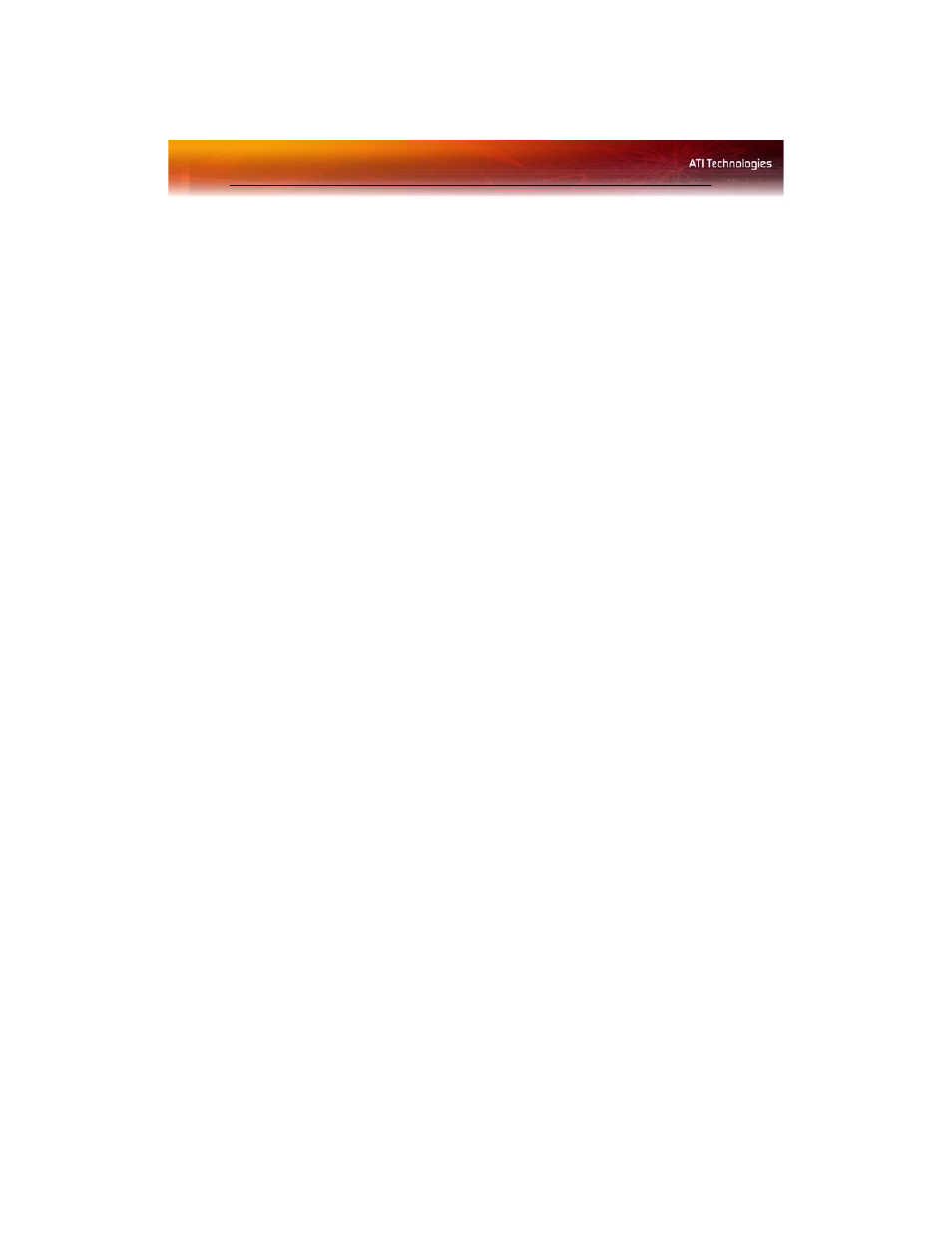
60 Adaptive Anti-aliasing
Adaptive Anti-aliasing
Adaptive anti-aliasing is a technique that applies a combination of multi-
sampling (MSAA) and super-sampling (SSAA) on 3D objects to improve
edge smoothness and fine detail. This feature renders 3D objects containing
transparencies more realistic, providing exceptional levels of image quality
while maintaining performance.
Set the level of adaptive anti-aliasing
1
From the Tree View pane, expand 3D.
2
Click Adaptive Anti-Aliasing.
3
Adjust the Adaptive Anti-Aliasing control slider to the desired
setting.
Anisotropic Filtering
Anisotropic filtering is a technique that preserves detail on surfaces that
have three-dimensional perspective and fade away into the background. It
works best when used in conjunction with Mipmapping.
Anisotropic filtering can be set to favor either an increase in system
processing performance or improved image quality:
• Setting for performance is best used with applications that display
objects with smooth, simple surfaces, such as those seen in CAD
applications.
• Setting for quality is best used with applications that display highly
detailed scenes, backgrounds, and textured objects, such as those
seen in 3D games.
• If you are unsure how to configure anisotropic filtering, use the
Let
the Application Decide
option. Your display will automatically
adjust to the application’s requirements.
Set the Anisotropic Filtering preference manually
1
From the Tree View pane, expand 3D.
2
Click Anisotropic Filtering.
3
Ensure the application override is disabled. To do so, make sure the
Let the Application Decide check box is cleared. The slider control
will become available.
