Hotkeys manager – ATI Technologies Radeon X1600 User Manual
Page 38
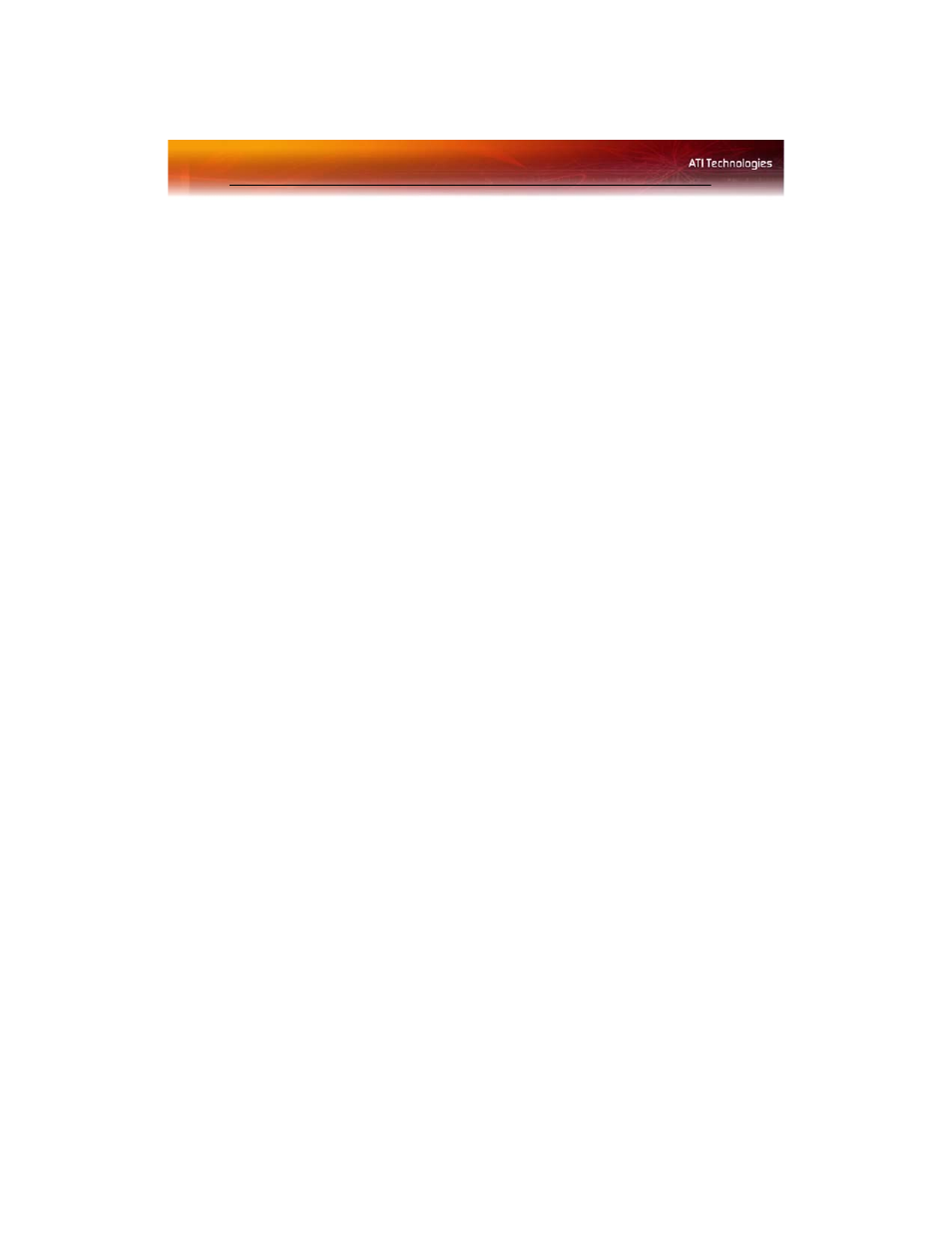
30 Hotkeys Manager
Create a Custom View
1
In Advanced View, click View and select Define Custom View.
2
In the Define a Custom View dialog, click the plus sign beside the
graphics card name to expand the tree view.
3
Select the check box next to each aspect you wish to add to your
custom view.
4
Click OK to save the changes.
Hotkeys Manager
The Hotkeys Manager allows you to create shortcut key combinations to
quickly perform tasks such as changing a graphics setting or opening an
application. A hot key is a combination of one or more modifier keys, such
as Ctrl, Alt, or Shift, and any letter from the alphabet.
Note: Hotkeys Manager is only available in Advanced View.
To access Hotkeys Manager
• Click Hotkeys in Advanced View of the Catalyst™ Control
Center.
Display Hotkeys Manager
1
Click Hotkeys in the Dashboard.
2
Select Hotkeys Manager.
Enable Hotkeys feature
1
Open Hotkeys Manager.
2
Select the Enable Hotkeys feature check box.
Edit an existing hot key
1
Open Hotkeys Manager.
2
Select an option from the List Hotkeys for drop-down menu.
• Optionally, select an aspect from the According to list.
3
Click a hot key to edit.
4
Click Edit button.
