Color – ATI Technologies Radeon X1600 User Manual
Page 79
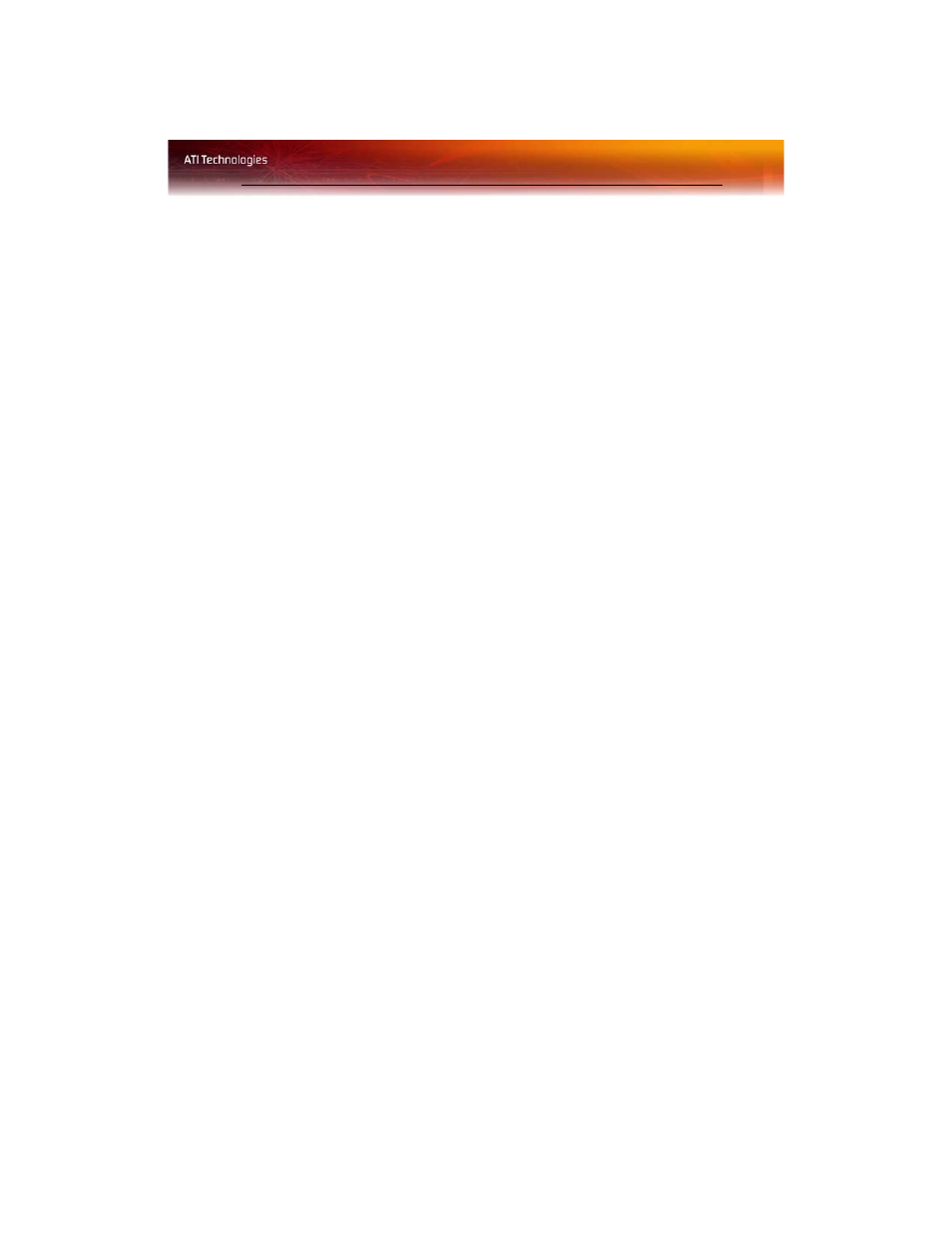
Color 71
Set Force 24-bit Z-buffer depth for OpenGL®
Enables you to explicitly set the Z-buffer depth. Most applications will
work best with the Disabled setting.
1
From the Tree View pane, expand 3D.
2
Click API Specific.
3
Select Force 24-bit Z-buffer depth to place a check mark in the
check box.
Apply your settings
1
Click Apply
to save your changes and leave the Catalyst™ Control
Center open.
2
Click OK to save your changes and exit the Catalyst™ Control
Center.
Restore default settings
1
Move the mouse to the bottom right-hand corner of the window.
2
Click Defaults.
Note: Clicking Defaults will restore the defaults for the current view
only. Previous settings are not altered and will be saved once you
click OK.
Discard your settings
• Click Discard to ignore any unsaved changes and restore the
settings that existed when the Catalyst™ Control Center was
opened or the last time Apply was used. Discard does not close the
Catalyst™ Control Center.
Clicking
Discard
applies to all features of an aspect, not just the feature in
the current view.
Color
Use the Color page to adjust the color properties of your Desktop and Full-
screen 3D applications and games. Use the Color Correction Images to
preview the changes before applying them.
The Color curve is a graphical representation of all the values of gamma,
brightness, or contrast. The color curve line will reflect any changes made
to these elements.
