Installing the catalyst™ software suite – ATI Technologies Radeon X1600 User Manual
Page 30
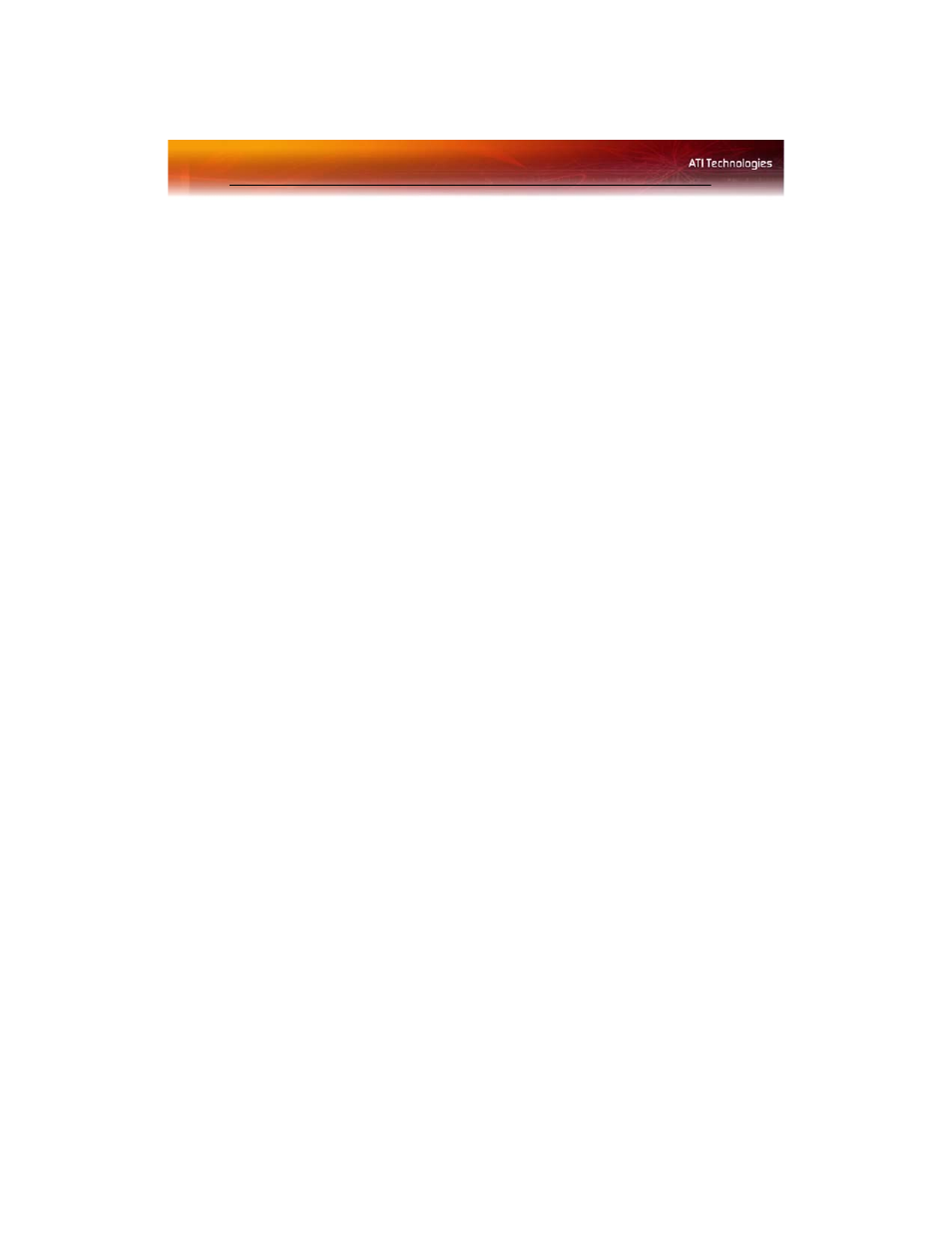
22 Installing the Catalyst™ Software Suite
If your CD-ROM auto-run is not enabled and the ATISETUP utility does
not start automatically, follow these steps.
1
In the Windows® task bar, click Start.
2
From the Start menu, select Run.
3
Browse to ATISETUP.EXE on the root directory of the ATI
Installation CD-ROM.
4
Click OK.
Installing the Catalyst™ Software Suite
ATI’s Catalyst™ Software Suite provides software required to enjoy all the
features of your ATI graphics card. The Catalyst™ Software Suite has several
distinct software elements, including:
• Driver
• Catalyst™ Control Center
• HydraVision™ (not included in the Express Install)
• Remote Wonder™ Software
• SurroundView™
To install the Catalyst™ software suite
Note: Optical drive refers to any drive capable of reading CD-ROM
media.
1
Insert the ATI Installation CD-ROM into your optical drive.
If Windows® runs the CD-ROM automatically, proceed to step 5.
2
Click
Start
>
Run
.
3
Type the following:
D:\ATISETUP
(If
D
is not your optical drive, substitute the correct drive letter.)
4
Click
OK
.
5
Click
Install
under Software Install.
6
Click
Next
and click
Yes
to the license agreement.
7
Click
ATI Easy Install
to begin the Installation Wizard.
8
Follow the Wizard’s on-screen instructions, then choose either
Express
or
Custom Install
.
