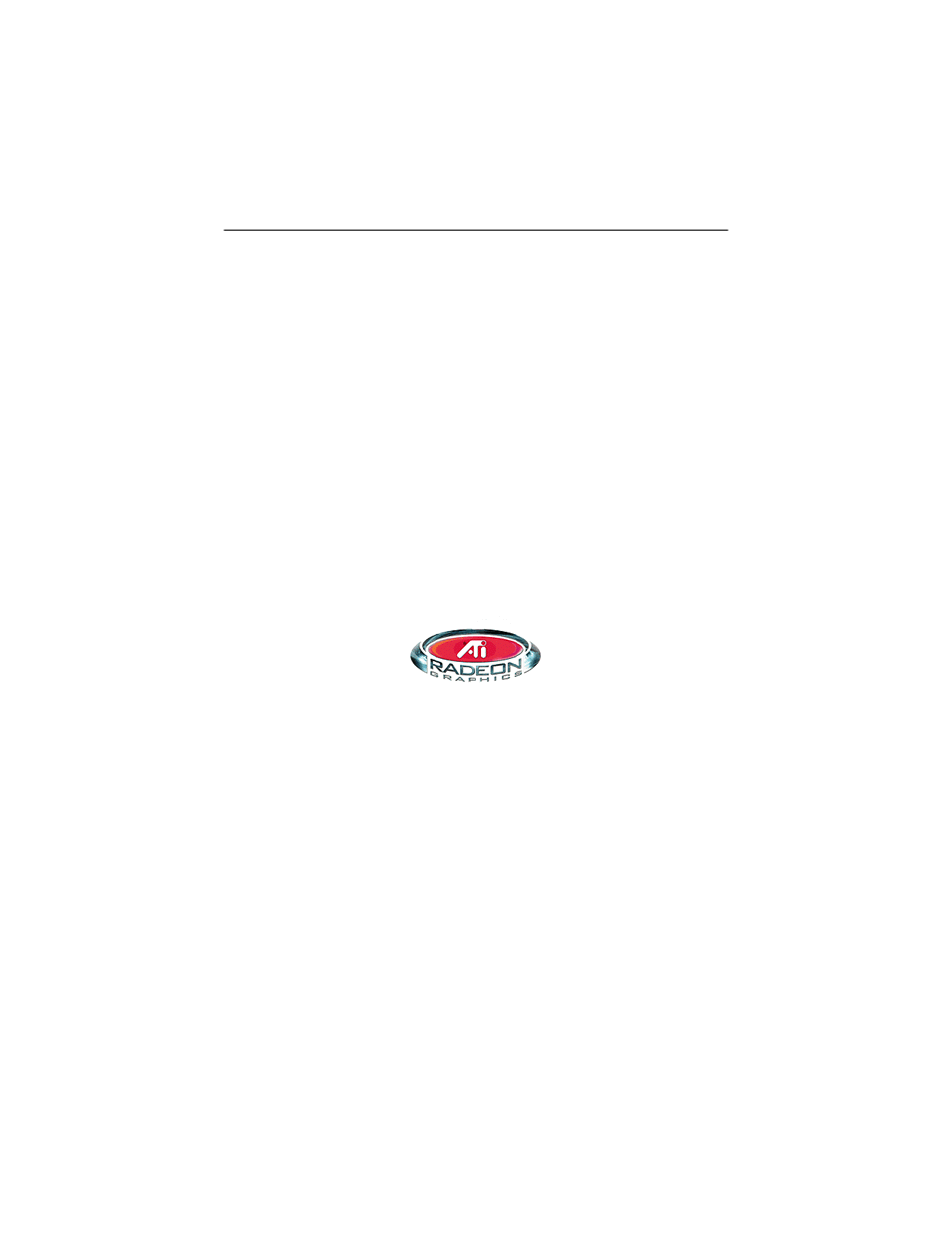ATI Technologies RADEON 137-40225-20 User Manual
Radeon, Ve user’s guide
This manual is related to the following products:
Table of contents
Document Outline
- RADEON™ VE User’s Guide
- Using Multiple Monitors
- Connecting your RADEON™ VE to your monitors
- RADEON™ VE Display Configurations
- Multi-Monitor Controls
- Dynamic Monitor Reassignment Windows® 98SE/Windows® Me/Windows® 2000
- Using HydraVision™ for Windows® 98SE/Windows® Me/Windows® 2000
- Desktop Management Controls
- Hot Keys Controls
- MultiDesk
- MultiDesk System Tray Icon
- Using TV Out
- Connecting your RADEON™ VE to a TV or a VCR
- Using and Adjusting TV Out
- Enabling and Disabling the Television Display
- 1 Click Start.
- 2 Point to Settings, then click Control Panel.
- 3 Double-click Display.
- 4 Click on the Settings tab and then the Advanced... button.
- 5 Click on the ATI Displays tab.
- 6 Click on the green enable/disable button next to the word “TV” to enable/disable television dis...
- 7 Click Apply to save the changes you have made.
- Starting Windows® with Television Display Enabled
- Using a Monitor vs. Using the Television Display
- Adjusting Monitor Display
- Viewing Text on Television
- To Use Larger Display Fonts
- 1 Click Start.
- 2 Point to Settings, then click Control Panel.
- 3 Double-click Display.
- 4 Click on the Settings tab and then the Advanced... button.
- 5 Make sure you’re on the General tab.
- 6 In the Font Size box, select the size you want your displayed fonts to be.
- 7 Click Apply, then follow the onscreen instructions to save your new settings.
- To Use Larger Display Fonts
- Reducing Edge Distortion
- To Increase the Horizontal Size
- 1 Click Start.
- 2 Point to Settings, then click Control Panel.
- 3 Double-click Display.
- 4 Click on the Settings tab and then the Advanced... button.
- 5 Click on the ATI Displays tab.
- 6 Click on the TV button.
- 7 Make sure you’re on the Adjustments tab.
- 8 Click on the plus (+) button under Horizontal Screen to increase the horizontal size of the tel...
- 9 Click Apply to save the changes you have made.
- To Change the Brightness
- 1 Click Start.
- 2 Point to Settings, then click Control Panel.
- 3 Double-click Display.
- 4 Click on the Settings tab and then the Advanced... button.
- 5 Click on the ATI Displays tab.
- 6 Click on the TV button.
- 7 Drag the Brightness slider to the left to decrease the brightness.
- 8 Click Apply to save the changes you have made.
- To Increase the Horizontal Size
- Changing Display Configurations
- Using Games and Applications
- Enabling and Disabling the Television Display