Preferences – ATI Technologies Radeon X1600 User Manual
Page 42
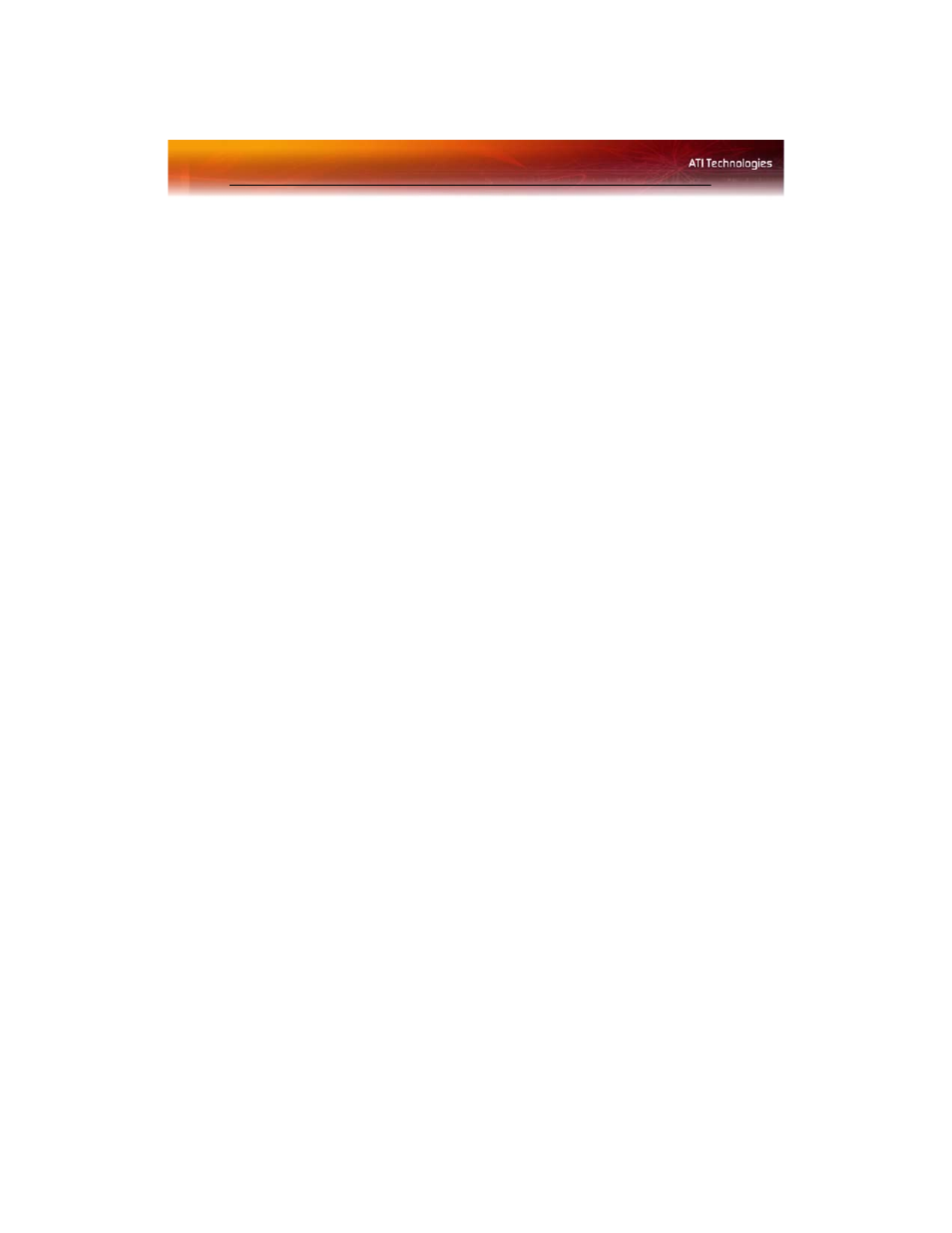
34 Preferences
Delete a profile
1
Open the Profile Manager.
2
Select a profile from the Create or Edit a Profile drop-down menu.
3
Click Delete.
4
Click OK to confirm.
Preferences
Use the Preferences page to restore factory defaults, change skins, or
enable/disable the System Tray icon.
The Catalyst™ Control Center Preferences page contains the following
options:
• Hide Tooltips
• Always on Top
• Enable System Tray menu
• Restore factory defaults
• Hide Toolbar Text
• Select a Language
• Select a Skin
To access Preferences
• Click Preferences in Advanced View of the Catalyst™ Control
Center.
Keep Catalyst™ Control Center Always on Top of all open
applications on the desktop
1
Click Preferences button in the Advanced View of the Dashboard.
2
Click Always on Top.
Note: When a check mark appears next to Always on Top the
Catalyst™ Control Center will always appear on top of all opened
applications.
Hide or show Tooltips
1
Click the Preferences button in the Advanced View of the
Dashboard.
2
Click Hide Tooltips in the drop-down menu.
