ATI Technologies Radeon X1600 User Manual
Page 41
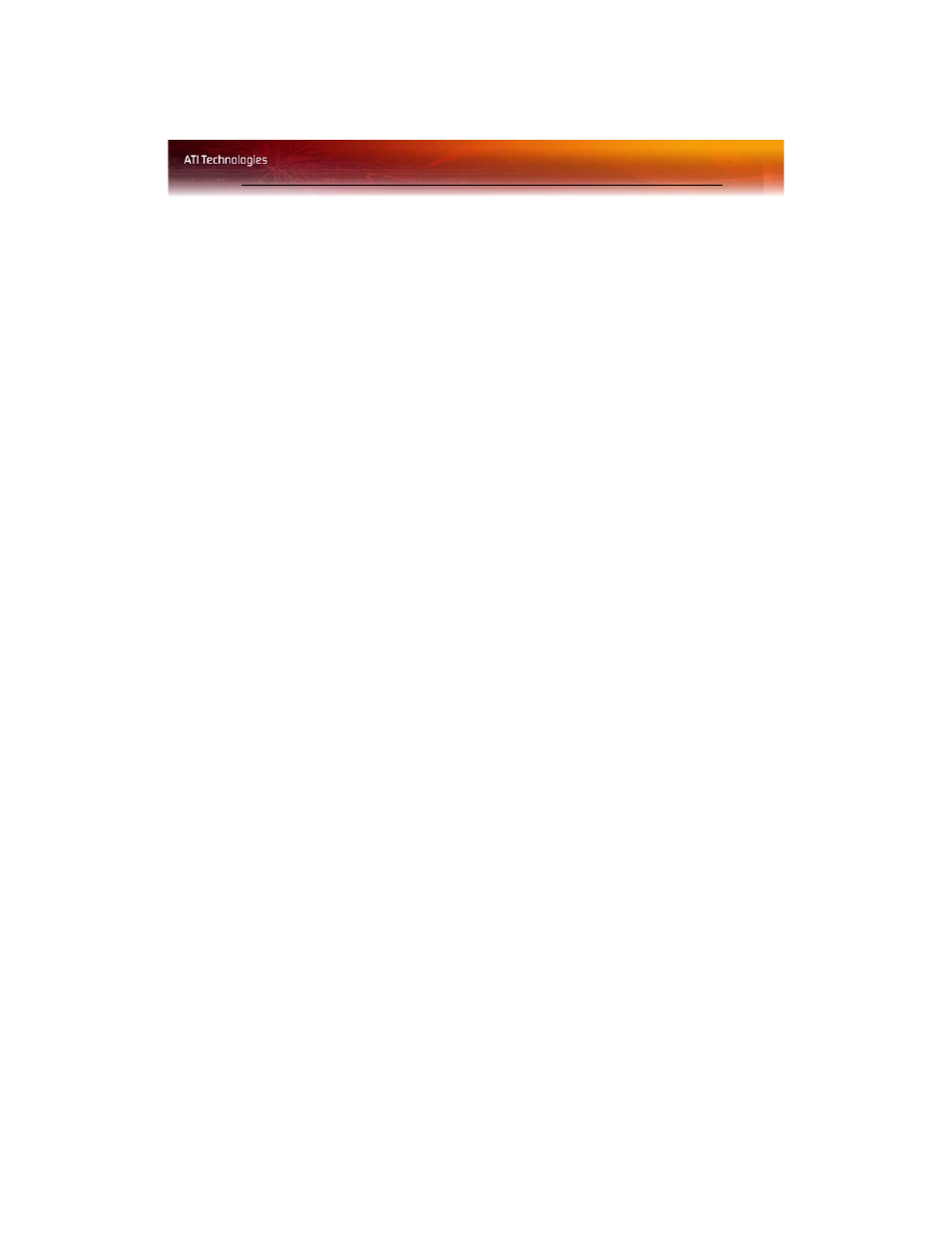
Profiles Manager 33
• the following settings applies only the settings selected in the
treeview.
Activate a profile
1
Open the Profiles Manager.
2
Select a profile from Create or Edit a Profile drop-down menu.
3
Click the Activation tab.
4
Set a profile to activate manually:
• Click Manually by then select your preferred method for
activating a profile. For example, a shortcut on your desktop.
• If you choose Hotkeys assignment, select a Hot key modifier
and a keyboard key.
Activate an application, file, or shortcut when a profile is
started
1
Open the Profiles Manager.
2
Click the Applications tab.
3
Click opens the following application, file or shortcut.
4
Click the browse (“...”) button and browse to the file you want
associated with your profile.
5
Click on the file name, then click Open to select the file.
Save a profile
1
Open the Profiles Manager.
2
Enter a name for the profile in the Enter or select a profile name
box.
3
Select options for the profile.
4
Click Save.
5
Click the Activate & Close button to apply the saved profile and
close the Profiles Manager.
• Optionally, click the Activate button to apply the saved profile
but leave the Profiles Manager open.
• Optionally, click the Close button to close the Profiles Manager
without applying the saved Profile.
