ATI Technologies Radeon X1600 User Manual
Page 50
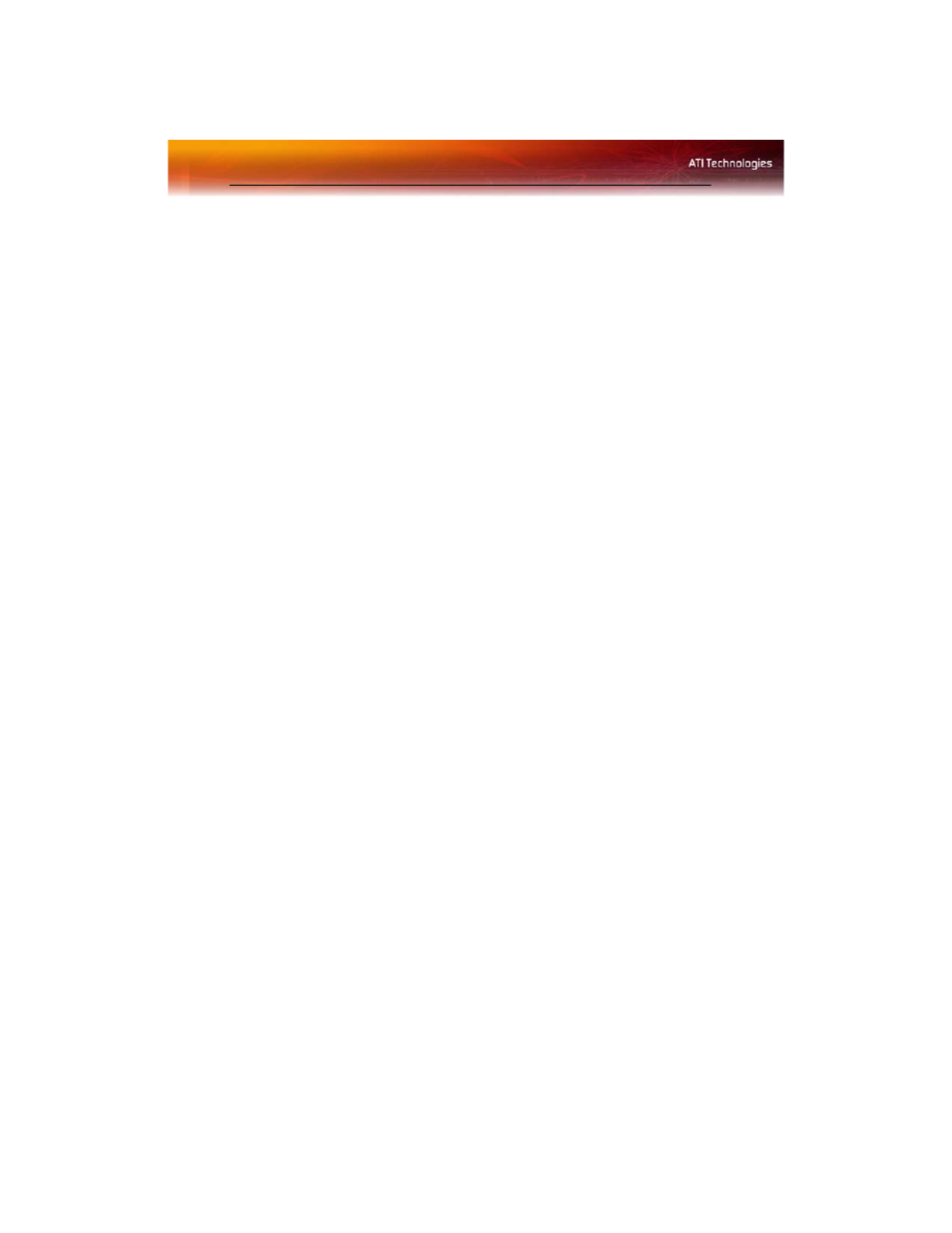
42 Displays Manager
If the secondary display is enabled:
1
Right click the display device icon in Desktop 2 when in Extended
mode, or Lower in Stretch Vertical mode, or Clone in Clone Mode.
2
Click Stretch horizontally onto [display device] in the pop-up
menu.
3
Click Yes to the Displays Manager Notification dialog.
Note: Display device can be CRT, DFP, TV, or HDTV depending on
the device connection.
Swap displays in Extended Mode
Use Swap displays to switch your desktops when using multiple monitors.
1
From the Tree View pane, click Displays Manager.
2
Right-click any Desktop icon.
3
Select Swap displays.
4
Click either Maintain per-display mode settings or Swap displays
order only.
Note: Swap displays order only swaps displays while maintaining
the existing display settings. Maintain per-display mode settings
swaps displays and display settings.
Swap displays in all other modes
Use Swap display mappings to switch your desktops when using multiple
monitors.
1
From the Tree View pane, click Displays Manager.
2
Right-click any Desktop icon.
3
Select Swap display mapping.
Change desktop size
1
From the Tree View pane, click Displays Manager.
2
Select a size from the Desktop Area drop-down menu.
Change Color quality
1
From the Tree View pane, click Displays Manager.
