All settings – ATI Technologies Radeon X1600 User Manual
Page 74
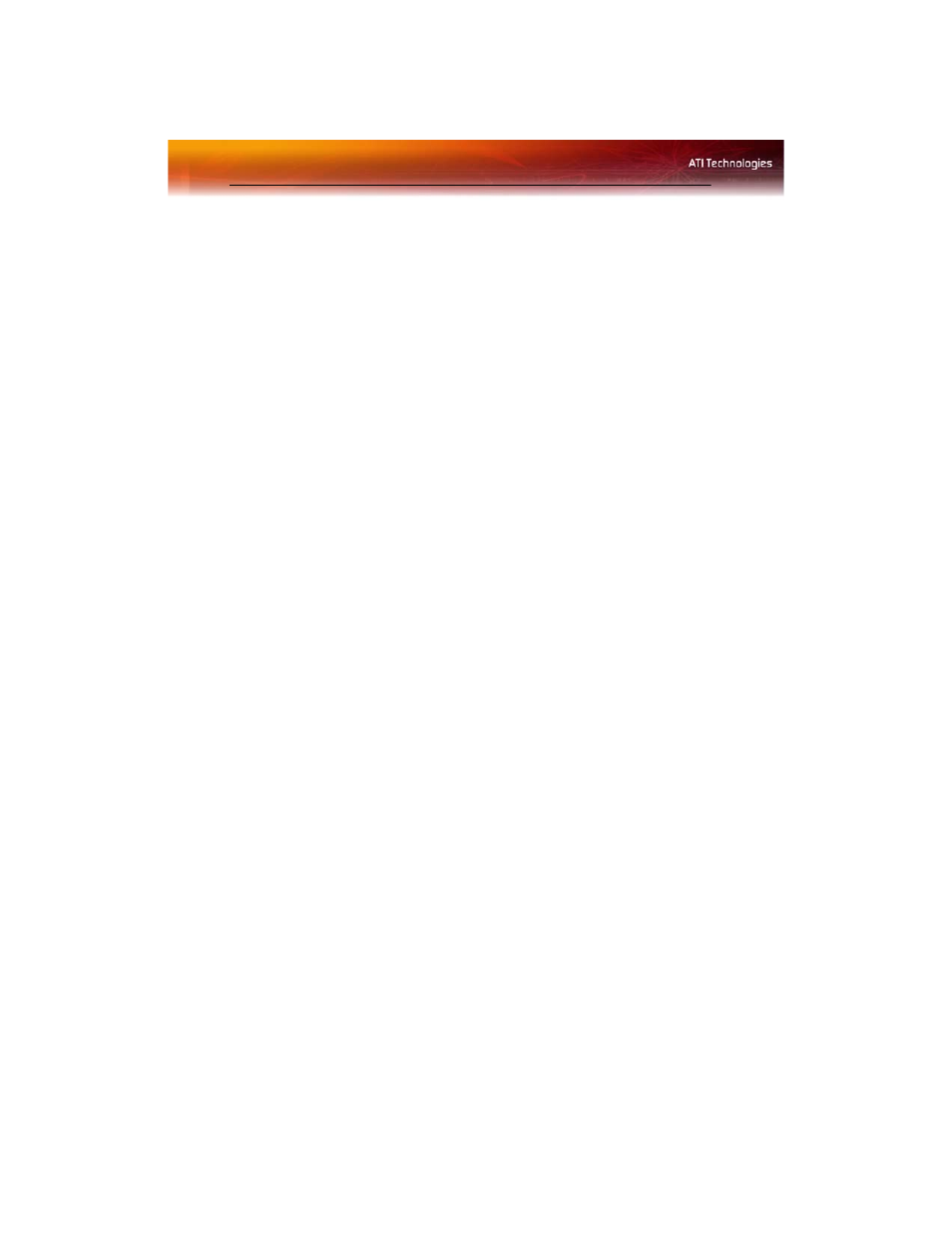
66 All Settings
The Preview can be disabled by clicking the “X” button in the Preview
pane. It can also be paused by clicking the “||” button in the Preview pane.
Clicking the pause button again causes the preview to resume.
Apply your settings
1
Click Apply
to save your changes and leave the Catalyst™ Control
Center open.
2
Click OK to save your changes and exit the Catalyst™ Control
Center.
Discard your settings
• Click Discard to ignore any unsaved changes and restore the
settings that existed when the Catalyst™ Control Center was
opened or the last time Apply was used. Discard does not close the
Catalyst™ Control Center.
Clicking
Discard
applies to all features of an aspect, not just the feature in
the current view.
Restore default settings
1
Move the mouse to the bottom right-hand corner of the window.
2
Click Defaults.
Note: Clicking Defaults will restore the defaults for the current view
only. Previous settings are not altered and will be saved once you
click OK.
All Settings
The All Settings page combines all of the principal 3D features onto a
single page, without any preview window, allowing for quick access and
adjustment. You can change the settings for the following 3D features as
you normally would on each feature’s own page:
• Anti-aliasing
• Anisotropic filtering
• Catalyst™ A.I.
• Mipmap detail level
• Wait for display refresh
• Adaptive Anti-Aliasing
