ATI Technologies Radeon X1600 User Manual
Page 16
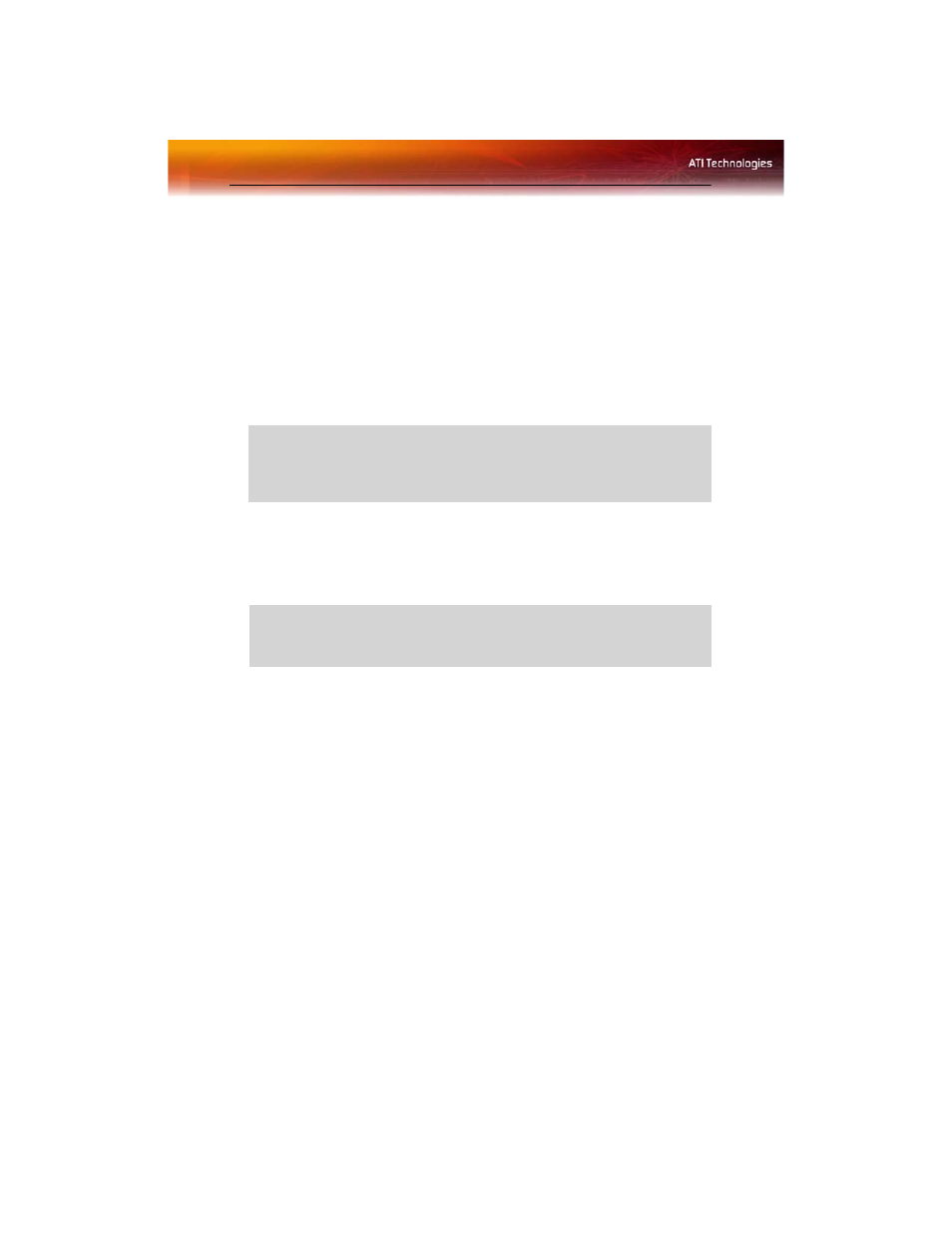
8 Basic Graphics Card Installation
connection to the computer’s power supply, follow the Advanced Install
instructions for either AGP or PCIe, as appropriate.
Radeon® graphics cards that require a connection to the computer’s power
supply will have a power cable connected to them.
Installing the Radeon® graphics card
1
Turn off the computer, monitor, and other peripheral devices.
2
Unplug the computer’s power cord and disconnect all cables from the
back of your computer.
3
Remove the computer cover.
If necessary, consult your computer’s manual for help in removing
the cover.
4
Unscrew or unfasten and remove any existing graphics card from
your computer.
Note: If your computer has an on-board graphics capability, you may
need to disable it on the motherboard. For more information, see your
computer documentation.
5
Locate the appropriate slot and, if necessary, remove the metal back-
plate cover.
6
Align your ATI graphics card with the slot and press it in firmly until
the card is fully seated.
7
Screw in or fasten the graphics card securely and replace the
computer cover.
8
Reconnect any cables you have disconnected and plug in the
computer’s power cord.
9
Turn on the monitor and then your computer.
L
WARNING
- Wait approximately 20 seconds after unplugging the
power cord before disconnecting a peripheral or removing a
component from the motherboard to avoid possible damage to the
motherboard.
L
WARNING
- Remember to discharge your body’s static electricity by
touching the power supply or the metal surface of the computer
chassis.
