Installing software and drivers, Installing drivers and software in windows, Software installation prerequisites – ATI Technologies Radeon X1600 User Manual
Page 27: Chapter 4
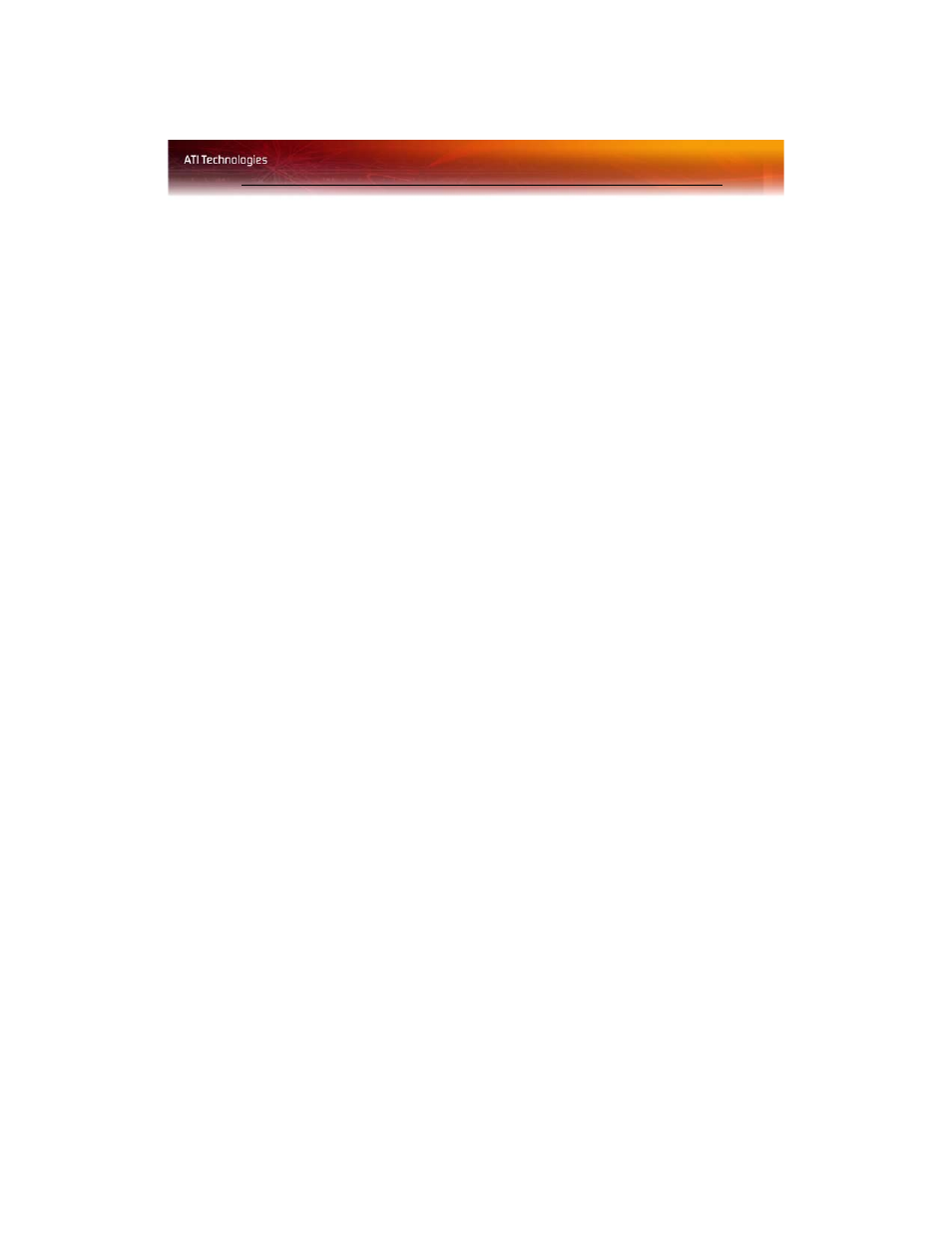
Installing Drivers and Software in Windows® 19
CHAPTER 4:
Installing Software and Drivers
This chapter will guide you through the installation of the drivers and
software associated with your Radeon® X1600 Series graphics card.
Installing Drivers and Software in
Windows®
You will need to install the Radeon® X1600 Series drivers and software in
the following cases:
• After you have installed the card in your system.
• After you have reinstalled or upgraded your operating system.
This procedure applies to Windows® XP.
Software Installation Prerequisites
To install or remove the drivers, you must have administrator rights or be
logged on as a user with administrator rights.
Your operating system must be installed and running before you can install
the Radeon® X1600 Series drivers. Also, make sure that you have installed
Service Pack 2 for Windows® XP.
Make sure your monitor cable is properly attached before you begin.
Note: The installation dialog will display in English if your operating
system’s language is not supported.
To install ATI drivers and software
Note: Optical drive refers to CD-ROM or DVD-ROM drive.
1
Start your system. When the Found New Hardware Wizard
appears, click Cancel. When the System Settings Change window
asks you to restart your computer, click No.
