ATI Technologies Radeon X1600 User Manual
Page 87
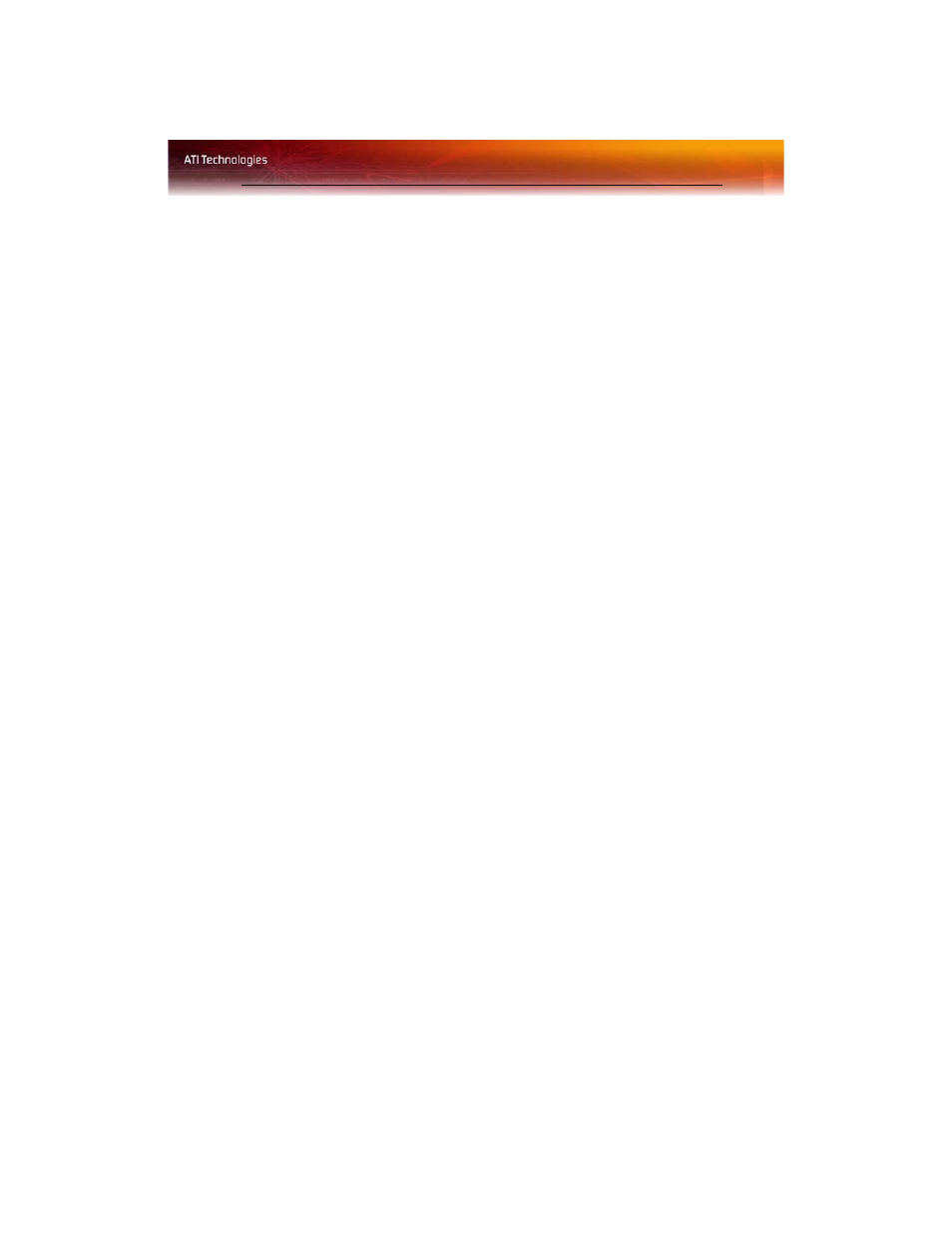
Standard Settings 79
3
Click and drag the Gamma control slider to the desired position.
Set Contrast
Contrast is the difference between the brightest and darkest parts of an
image.
1
From the Tree View pane, expand Video.
2
Click Adjustments.
3
Click and drag the Contrast control slider to the desired position.
Set Brightness
Brightness is the overall intensity, or luminosity of an image.
1
From the Tree View pane, expand Video.
2
Click Adjustments.
3
Click and drag the Brightness control slider to the desired position.
Set Saturation
Saturation is the measure of amount of color in an image.
1
From the Tree View pane, expand Video.
2
Click Adjustments.
3
Click and drag the Saturation control slider to the desired position.
Set Hue
Hue defines the tint of the red, green, and blue components of an image.
1
From the Tree View pane, expand Video.
2
Click Adjustments.
3
Click and drag the Hue control slider to the desired position.
Apply your settings
1
Click Apply
to save your changes and leave the Catalyst™ Control
Center open.
2
Click OK to save your changes and exit the Catalyst™ Control
Center.
