ATI Technologies Radeon X1600 User Manual
Page 53
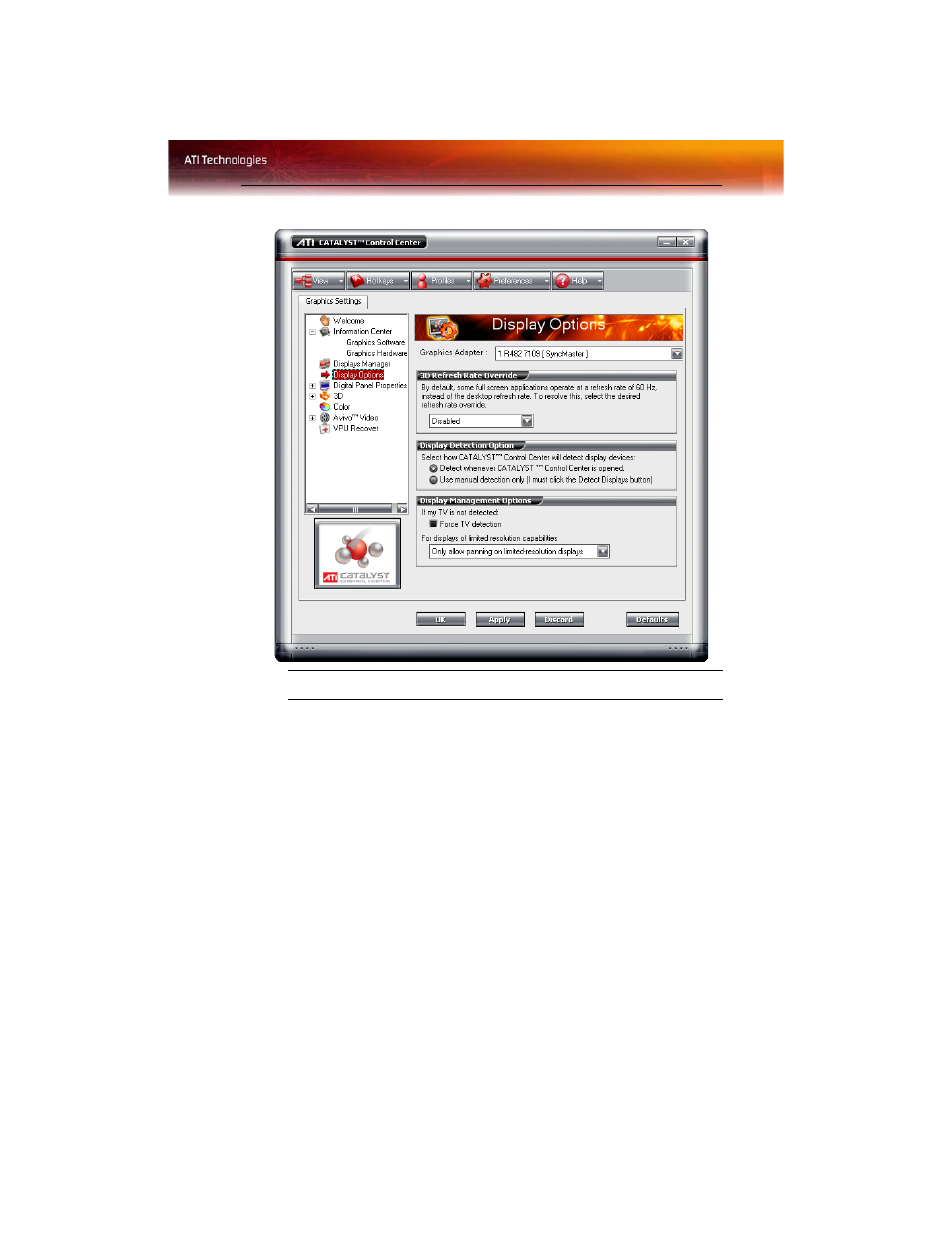
Display Options 45
Select a refresh rate override
Some applications may have a default refresh rate lower than the optimal
setting for your monitor. 3D Refresh Rate Override enables you to set the
refresh rate for full-screen applications or games utilizing Microsoft®
DirectX® or OpenGL®. You can either set an explicit refresh rate, or make
the refresh rate the same as the desktop, or disable this feature allowing the
application to set the refresh rate.
1
From the Tree View pane, click Display Options.
2
Select the desired refresh rate from the 3D Refresh Rate Override
drop-down menu.
Catalyst™ Control Center: Display Options
