Device administration, Credential storage, Managing your available memory – Samsung SPH-M930ZKABST User Manual
Page 88
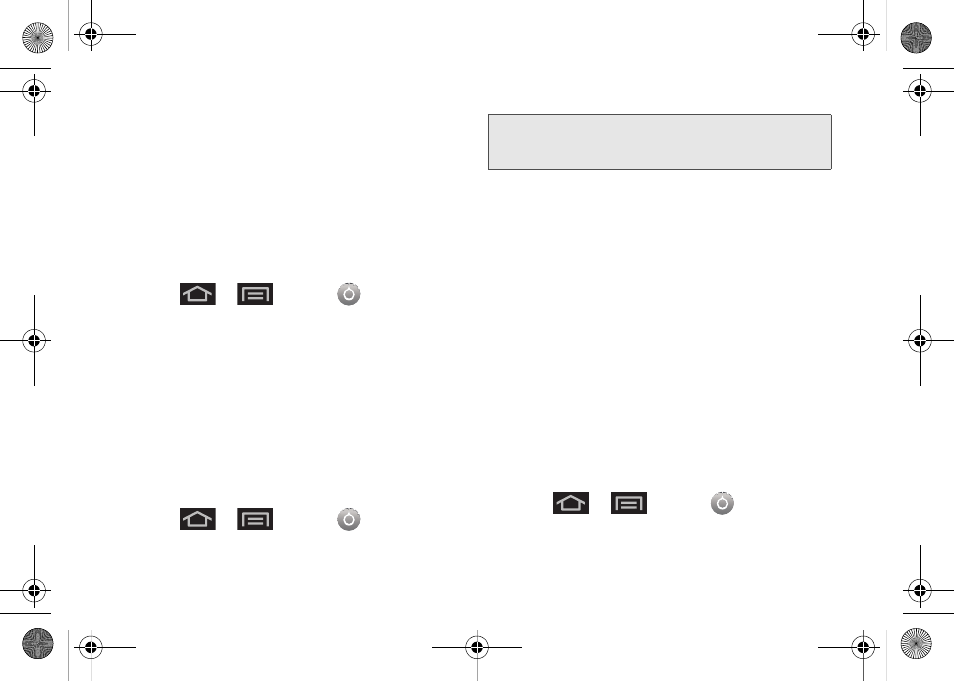
74
3.
Touch
None
. All screen lock settings clear.
Device Administration
Activating this feature allows Google to administrate
your device in a way similar to IT security settings on a
corporate PC. This feature is beneficial in case your
device is lost or stolen.
The device could be “deactivated” or “restricted”
(through administration) from a remote location.
1.
Press
>
and tap
>
Location & security
.
2.
Tap
Select device administrators
.
3.
Select a device administrator and follow the
prompts.
Credential Storage
This option allows certain applications to access
secure certificates and other credentials. Certificates
and credentials can be installed to the SD card and
password protected.
1.
Press
>
and tap
>
Location & security
.
2.
Tap
Use secure credentials
.
3.
Tap
Install from SD card
to install encrypted
certificates from the memory card.
4.
Tap
Set password
to set a credential storage
password.
5.
Touch
Clear storage
to clear the storage (SD card
memory) of all contents and reset the credentials
password.
Managing Your Available Memory
You can manage the information and configuration
related to both your microSD card and built-in device
storage memory. The available device memory
provided by these two locations is called
Internal phone
storage
.
To view your device’s total available memory:
1.
Press
>
and tap
>
Storage.
Note:
You must set a credential password the first time you
use this feature. After password creation this field is
used to change the credential password.
SPH-M930_Boost.book Page 74 Friday, September 2, 2011 11:04 AM
