Device function keys, Menu key – Samsung SPH-M930ZKABST User Manual
Page 34
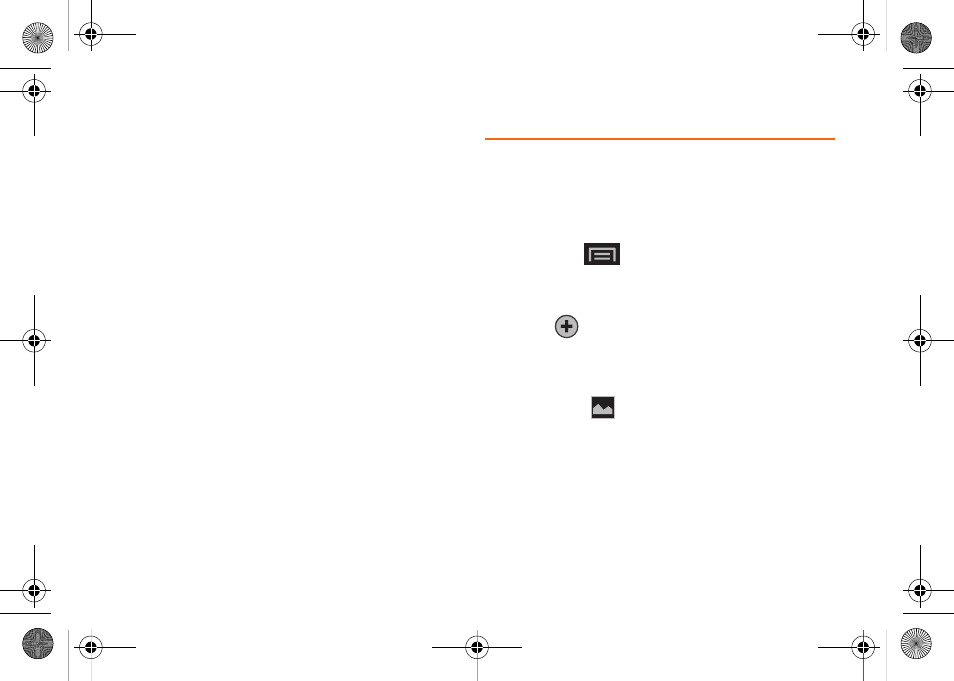
20
ⅷ
Reduce your backlight on time. (See “Changing the
Backlight Time Length” on page 67.)
ⅷ
Turn Bluetooth off when not in use. (See “Turning
Bluetooth On and Off” on page 129.)
ⅷ
Turn Wi-Fi off when not in use. (See “Turning Wi-Fi
On and Off” on page 154.)
ⅷ
Deactivate the GPS when not needed. Most
applications using this function will periodically query
the GPS satellites for your current location; each
query drains your battery. (See “Activating Location
Mode” on page 176.)
ⅷ
When taking pictures, do not use a flash unless you
have to. (See “Camera Settings” on page 121.)
ⅷ
When your device seems to slow down due to
background applications (not properly closed or
shutdown), the Task Manager lets you view the
running applications and choose which to close to
conserve the battery. (See “Manage Running
Services” on page 75.)
ⅷ
Do not wait until your battery is completely depleted
before charging your device. Repeating this process
of a complete discharge and recharge can over time
reduce the storage capacity of any battery.
Device Function Keys
The Samsung Transform™ Ultra comes equipped with
four main function keys that can be used on any
screen.
Menu Key
The
Menu
key (
) activates an available menu
function for the current screen or application. When on
the Home screen, the following menu options are
available:
Ⅲ
Add
(
) adds one of the following functions to
a selected screen: Shortcuts, Widgets, Folders,
and Wallpapers. (See “Customizing Your Home
Screen” on page 31.)
Ⅲ
Wallpaper
(
) lets you to customize the current
screen’s wallpaper image. You can obtain this
image from your installed ID wallpapers, your
Pictures folder, or from any of the available
images within the device’s Wallpaper gallery. (See
“Changing the Display Screen” on page 68.)
SPH-M930_Boost.book Page 20 Friday, September 2, 2011 11:04 AM
