Sending contacts via bluetooth – Samsung SPH-M930ZKABST User Manual
Page 146
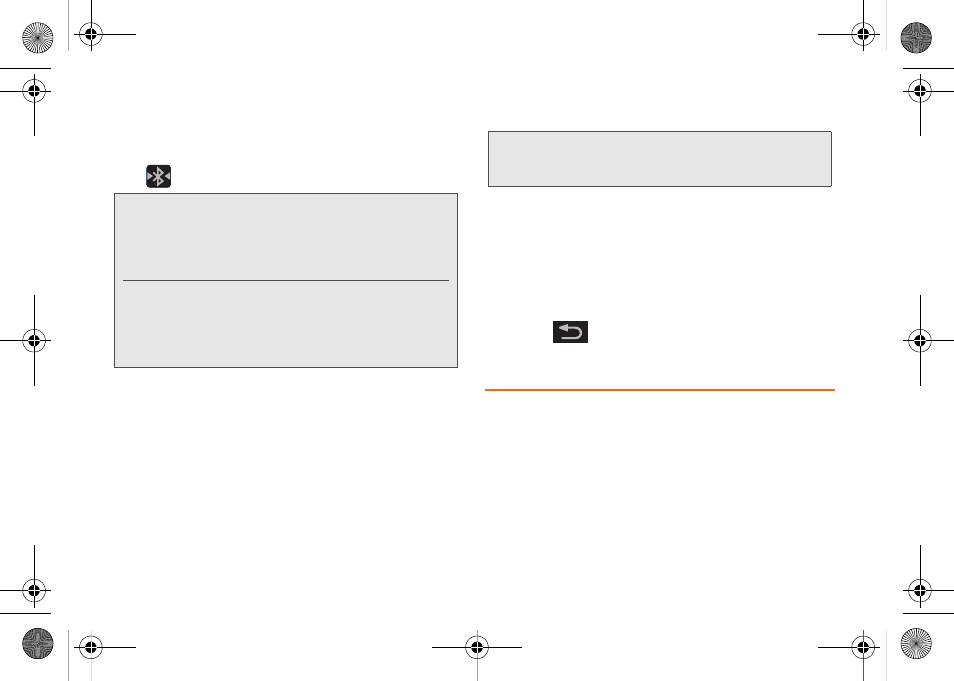
132
6.
The external device must accept the connection
and enter your device’s PIN code.
Ⅲ
Once successfully paired to an external device,
displays in the Status area.
To disconnect a paired device:
Disconnecting a paired device breaks the connection
between the device and your Samsung Transform™
Ultra, but retains the knowledge of the pairing. At a later
point when you wish to reconnect the device, there is
no need to setup the connection information again.
1.
Verify your Bluetooth is active.
2.
From the Bluetooth settings page, touch and hold
the name of the previously paired device.
3.
Tap
Unpair
to confirm disconnection.
To access a paired device’s settings:
1.
Verify your Bluetooth is active.
2.
From the Bluetooth settings page,
touch and hold
the name of the previously paired device.
3.
Tap
Options...
(from the onscreen context menu)
and configure the desired options.
4.
Press
to return to the previous page.
Sending Contacts via Bluetooth
Depending on your paired devices’ settings and
capabilities, you may be able to send pictures,
Contacts information, or other items using a Bluetooth
connection.
Note:
Due to different specifications and features of other
Bluetooth-compatible devices, display and operations
may be different, and functions such as transfer or
exchange may not be possible with all Bluetooth-
compatible devices.
Pairing between two Bluetooth devices is a one-time
process. Once a pairing has been created, the devices
will continue to recognize their partnership and
exchange information without having to re-enter a
passcode again.
Note:
Disconnections are manually done but often occur
automatically if the paired device goes out of range of
your Samsung Transform™ Ultra or it is powered off.
SPH-M930_Boost.book Page 132 Friday, September 2, 2011 11:04 AM
