Samsung SPH-M930ZKABST User Manual
Page 46
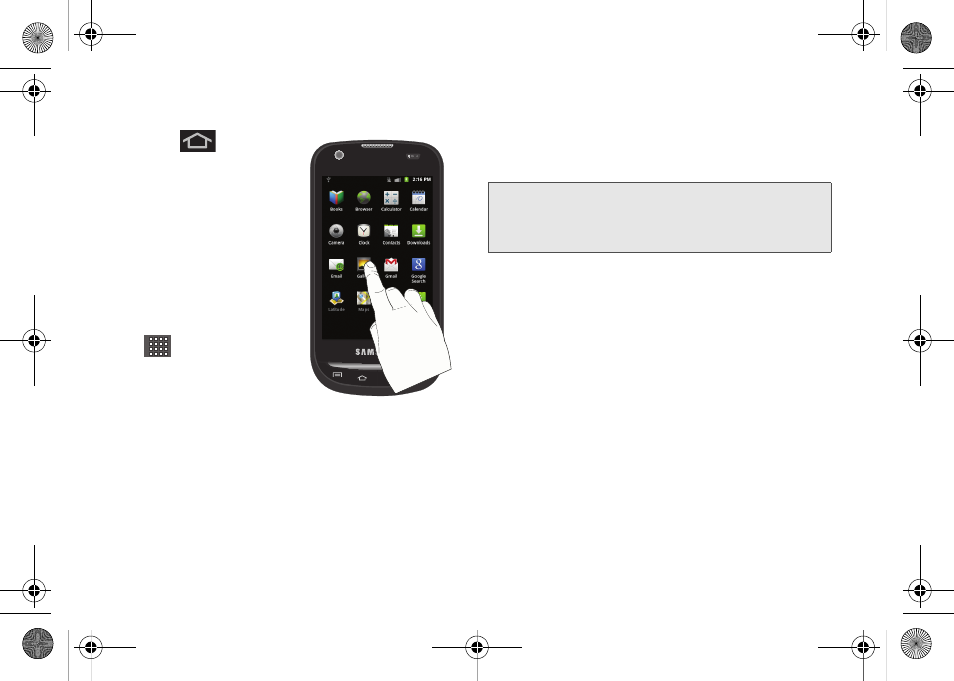
32
To add a shortcut from the Applications tab:
1.
Press
to activate
the Home screen.
2.
Select a location (screen)
for your new shortcut by
scrolling across your
available screens until
you reach the desired
one.
(See “Home Screen
Overview” on page 25.)
3.
Tap the
Applications
(
) tab to reveal all
your current applications.
By default, the
applications are listed in
a Grid view.
4.
Scroll down through the list and locate your
desired application.
5.
Touch and hold the onscreen icon. This creates an
immediate shortcut of the selected icon and closes
the Applications tab. The new shortcut then
appears to hover over the currently active screen.
6.
While still holding the onscreen icon, position it on
the current screen. Once complete, release the
screen to lock the shortcut into its new position.
Note:
The same shortcut can be added to any of the
available screens (Home or Extended). The application
you add to the screen will still appear within the
Applications
tab.
SPH-M930_Boost.book Page 32 Friday, September 2, 2011 11:04 AM
