Adjusting the volume settings, Vibrate – Samsung SPH-M930ZKABST User Manual
Page 79
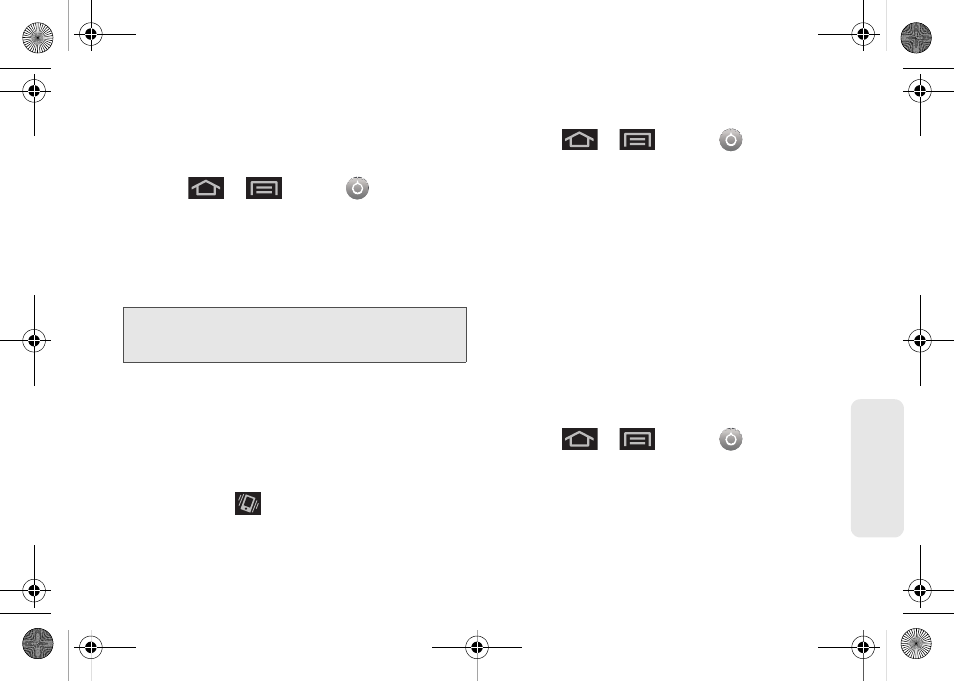
65
Setti
ngs
Adjusting the Volume Settings
Adjust the volume settings to suit your needs and your
environment.
1.
Press
>
and tap
> Sound >
Sound
.
2.
Touch and drag the onscreen slider to assign the
volume settings for any of the following volume
levels and tap
OK
.
Ⅲ
Ringtone
,
Media
,
Alarm
, or
Notification volume
.
3.
Tap
OK
to assign the volume levels.
Vibrate
To set your device to vibrate for incoming calls and silent
for notifications:
ᮣ
Press the volume button down in standby mode
until you see
on the screen.
To set your device to always vibrate for incoming calls:
1.
Press
>
and tap
> Sound >
Vibrate
.
2.
Tap a feature to enable or disable it. A checkmark
indicates the feature is enabled:
Ⅲ
Always
: your device vibrates for all incoming calls
and notifications.
Ⅲ
Never
: your device uses sound only for all
notifications and alerts.
Ⅲ
Only in silent mode
: your device vibrates for
notifications and alerts when Silent mode is
active.
Ⅲ
Only when not in Silent mode
: your device only
vibrates for notifications and alerts when Silent
mode is not active.
To set your device to vibrate while using the dialpad:
1.
Press
>
and tap
> Sound
.
2.
Tap
Haptic feedback
. (If you have already checked
the option, tapping it again deselects the option.)
Note:
By default, the
Use incoming call volume for
notifications
field is active, in this case, the
Notification
slider is not accessible until it is disabled.
SPH-M930_Boost.book Page 65 Friday, September 2, 2011 11:04 AM
