Your device’s screen lock feature, Your device’s unlock pattern feature – Samsung SPH-M930ZKABST User Manual
Page 85
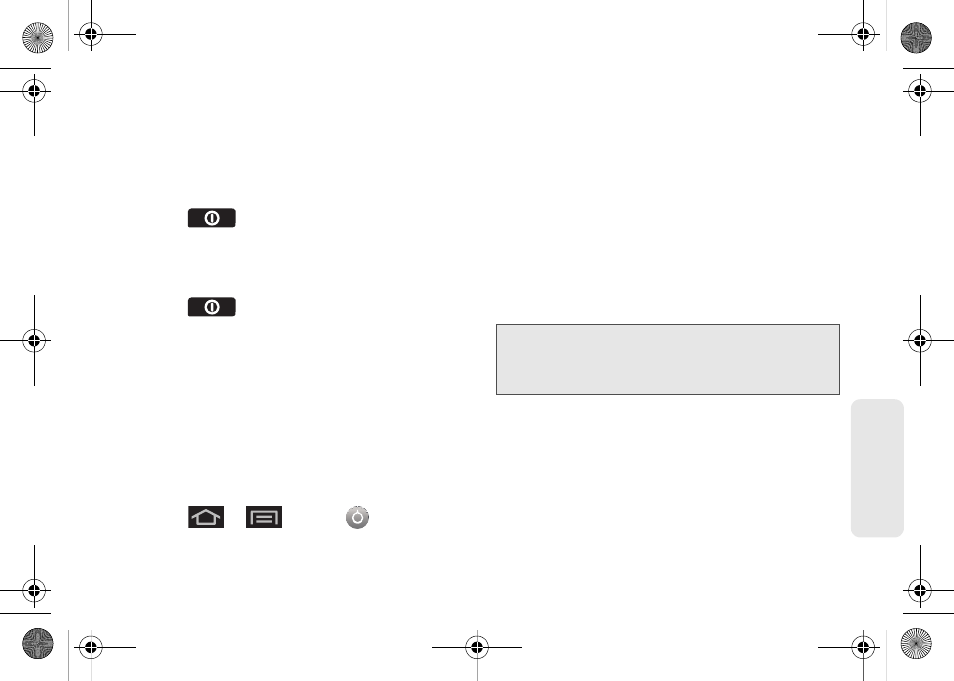
71
Setti
ngs
Your Device’s Screen Lock Feature
Locking Your Device Screen
When your device is locked, you can only receive
incoming calls or make calls to 911.
ᮣ
Press
. Locking the screen prevents
accidental screen touches from activating phone
functions.
Unlocking Your Device
1.
Press
to awaken the device.
2.
Touch and drag the lock icon across the screen or
slide the QWERTY keyboard out.
Your Device’s Unlock Pattern Feature
You can increase your device’s security by creating a
screen unlock pattern (disabled by default). When
enabled, you must draw the correct unlock pattern on
the screen to unlock and regain access to the device.
Creating an Unlock Pattern
1.
Press
>
and tap
>
Location & security
.
2.
Scroll down to the menu list and tap
Set up screen
lock > Pattern
.
3.
Read the information on the screen, and then tap
Next
.
4.
Review the onscreen tutorial on pattern creation,
and then tap
Next
.
5.
Draw your pattern by touching your first onscreen
point. Then,
without removing your finger from the
screen
, drag your finger over adjacent points until
the grey trace line overlaps each point and they are
highlighted with a green circle.
Important:
You must slide your finger on the screen to create
the pattern and not touch individual dots. If you
make a mistake or a point is not properly
selected, a red circle displays.
SPH-M930_Boost.book Page 71 Friday, September 2, 2011 11:04 AM
