Samsung SPH-M930ZKABST User Manual
Page 60
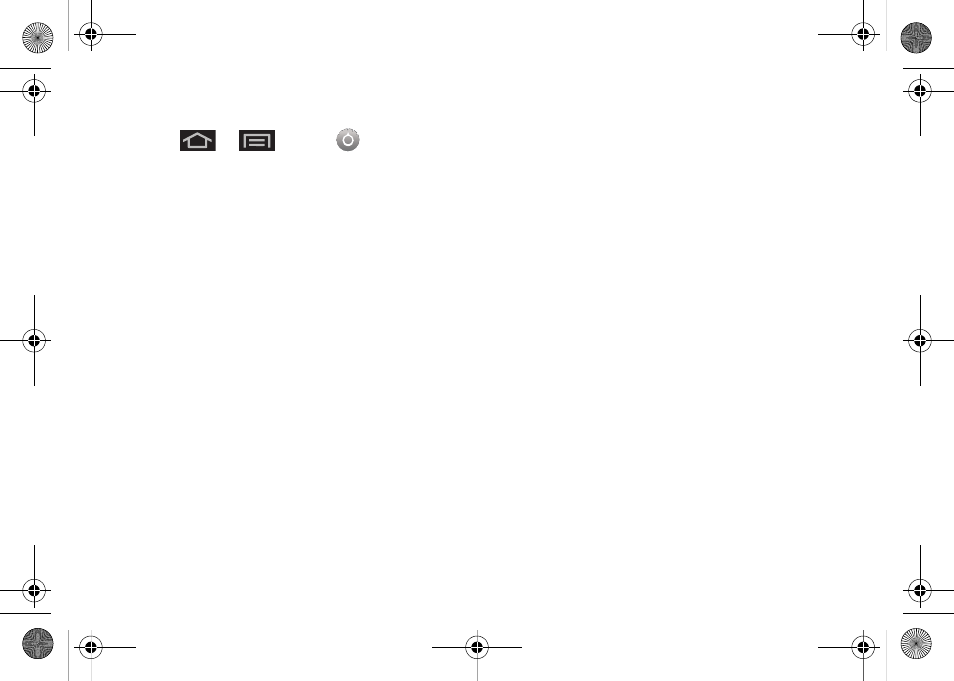
46
To configure Swype settings:
1.
Press
>
and tap
> Language &
keyboard.
2.
Tap
Swype
settings
.
3.
Scroll down the list of available options and touch
a corresponding entry to either activate or
configure the settings.
Ⅲ
Preferences
allows configuration of the Swype text
input and feedback parameters:
●
Language
: allows you to select the current text
input language. Default language is
US
English
.
●
Audio feedback
: turns on/off sounds
generated by the Swype application during
use.
●
Vibrate on keypress
: activates a vibratory
sensation as you enter text via the onscreen
keypad.
●
Enable tip indicator
: turns on an onscreen
flashing indicator that provides helpful usage
information.
Ⅲ
Swype Advanced Settings
provides access to
Swype advanced options:
●
Word suggstion
uses a built-in word database
to predict and suggest words while entering
text in Swype.
●
Auto-spacing
: automatically inserts spaces
between words. When you finish a word, just
lift your finger to start the next word.
●
Auto-capitalization
: automatically capitalizes
the first letter of the first word in a sentence.
●
Show complete trace
: determines whether to
show the entire path formed by the letters you
are sliding over to form a given word.
●
Speed vs. accuracy
: sets how quickly Swype
responds to your onscreen input. Do you
prefer more accurate text entry or is your
desire for speed? Move the slider between
Fast Response
(speed) or
Error Tolerance
(accuracy) and touch
OK
.
●
Word choice window
: sets how often the word
choice selection window appears onscreen.
Move the slider between
Never
or
Always
and
touch
OK
.
SPH-M930_Boost.book Page 46 Friday, September 2, 2011 11:04 AM
