Deleting entries, Adding entries to your favorites – Samsung SPH-M930ZKABST User Manual
Page 109
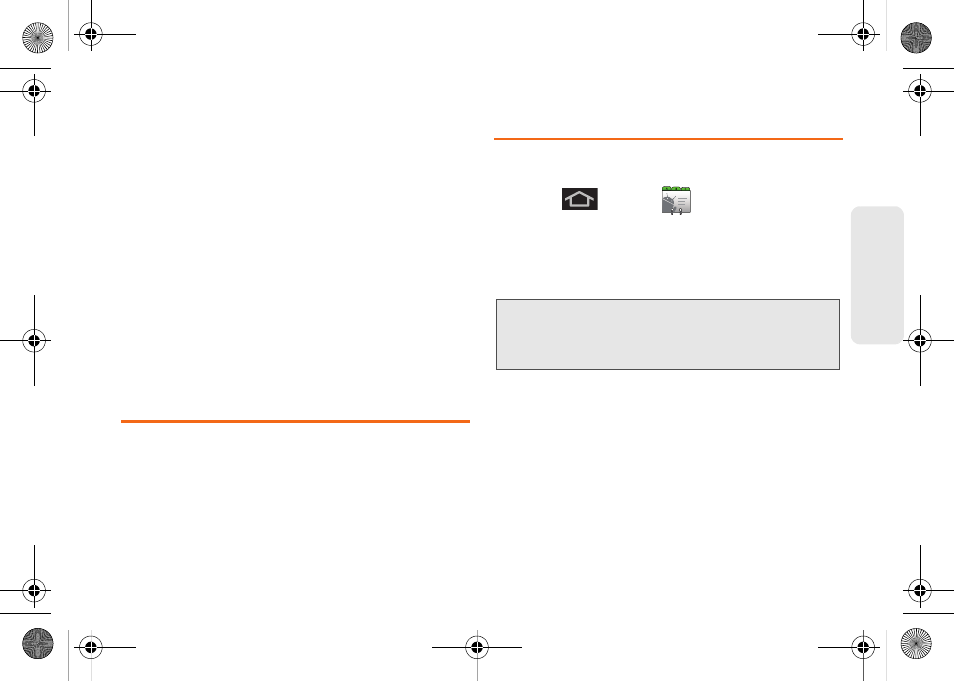
95
Co
nt
acts
Applying a picture from within your online Gmail:
1.
Log into your Gmail account and go to your
Contacts page.
2.
Select your Contacts entry (with a checkmark),
double click on the entry, then click
Change Picture
3.
Click
Browse
to locate a local copy of your image.
Ⅲ
You can also choose an image from other
sources such as Picasa
®
Web.
4.
Crop the visible area of your selected picture and
click
Apply Changes
.
5.
Sync your new contact from your online Gmail to
your device. See “Confirming Contact
Synchronization” on page 90.
Deleting Entries
1.
Touch and hold the entry name from the Contacts
tab listing.
2.
From the
Contacts Entry
context menu, tap
Delete
contact.
3.
Tap
OK
to confirm the deletion.
Adding Entries to Your Favorites
The Favorites tab is a listing that can help you quickly
access your most used or preferred Contacts entries.
1.
Press
and tap
.
2.
Touch and hold the entry name from the Contacts
tab listing.
3.
From the
Contacts Entry
context menu, tap
Add to
favorites
.
Note:
Another method to add or remove an entry from your
favorites is to toggle the state of the star icon on the
Contact’s details page (upper-right). Tap to add the
entry to your favorites (star is lit), tap again to remove.
SPH-M930_Boost.book Page 95 Friday, September 2, 2011 11:04 AM
