Contacts menu options – Samsung SPH-M930ZKABST User Manual
Page 105
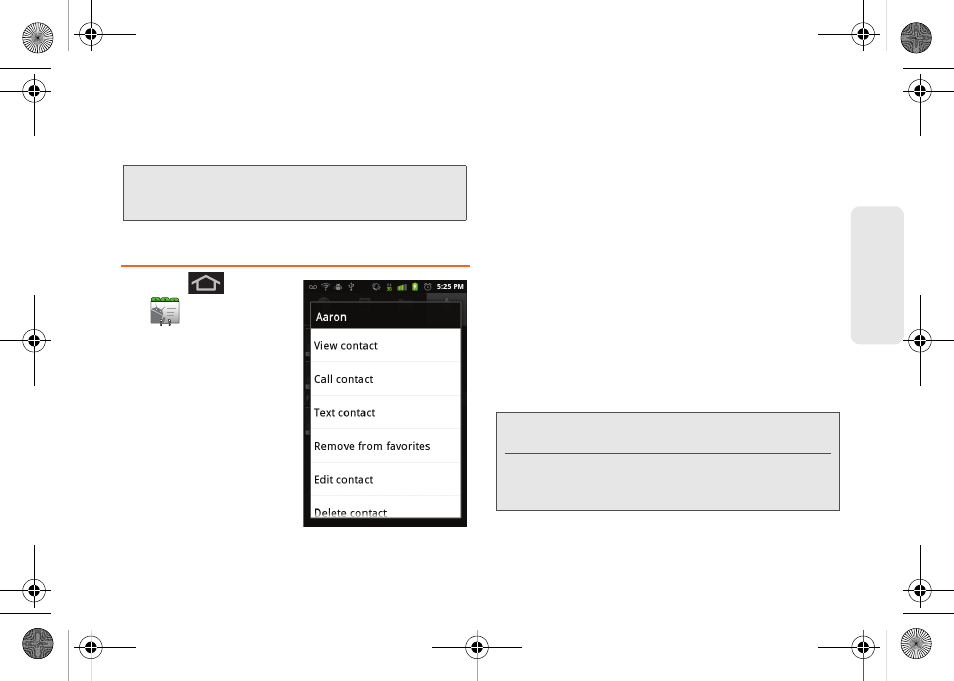
91
Co
nt
acts
Ⅲ
This update process works both ways. For
example, any changes on the device are updated
to your Gmail Contacts list after syncronization.
Contacts Menu Options
1.
Press
and
tap
.
2.
Touch and hold an
entry and select from
the available contact
menu options:
Ⅲ
View contact
to view
the Contact’s
overview screen.
Ⅲ
Call contact
to call a
Contact's available
number.
●
Remember this choice
marks the selected
number as the primary one for use with this
Contact.
Ⅲ
Text contact
to send the Contact a new text
message.
Ⅲ
Add to favorites
to copy the current Contacts entry
to the list within the Favorites tab (page 95).
Ⅲ
Remove from favorites
to copy the current
Contacts entry to the list within the Favorites tab
(page 95).
Ⅲ
Edit contact
to edit the currently selected Contacts
entry. (See “Editing a Contacts Entry” on
page 92.)
Ⅲ
Delete contact
to erase the currently selected
Contacts entry. (See “Deleting Entries” on
page 95.)
Note:
Syncing of contacts requires you are logged into your
Gmail and Exchange Server accounts using the
device.
Note:
Prior to using the Bluetooth feature, it must first be
enabled, and the recipient’s device must be visible.
Only a Contact’s information can be sent via Bluetooth.
No other file type (video, image, or audio) can be sent
using Bluetooth.
SPH-M930_Boost.book Page 91 Friday, September 2, 2011 11:04 AM
