Exchange server email (outlook), See “exchange server email – Samsung SPH-M930ZKABST User Manual
Page 178
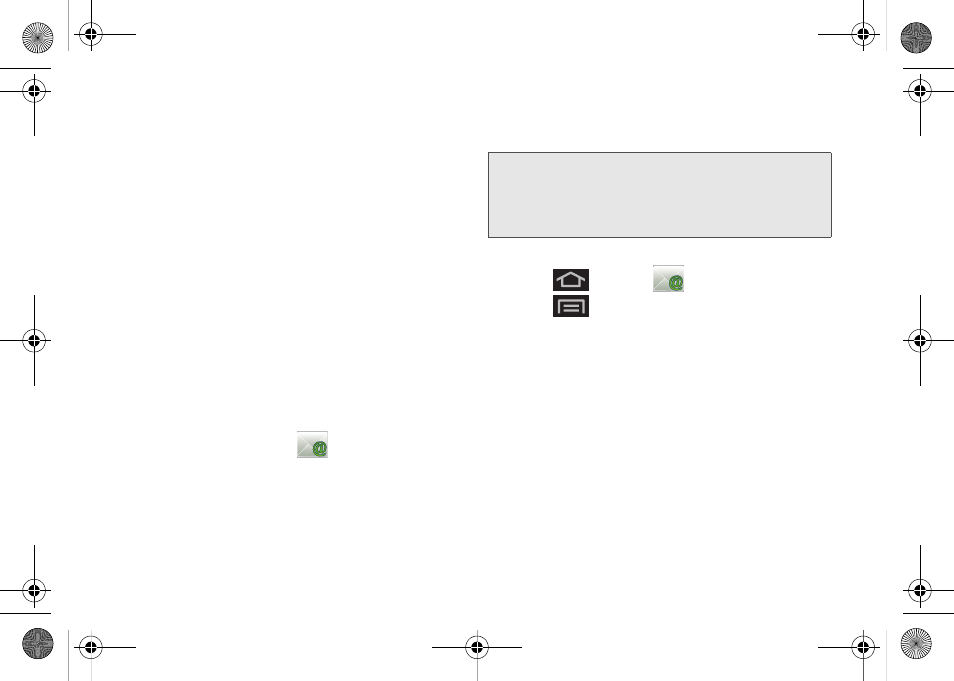
164
●
Outgoing settings
Adjusts the outgoing
parameters, such as username, password and
other outgoing connection parameters such
as SMTP server.
Ⅲ
Common settings
allows you to configure:
●
Recent message
assigns the number of
onscreen displayed inbox messages.
Additional messages must be manually
retrieved.
●
Forward with files
allows you to include
attachments when forwarding an email.
●
Add signature
: Activates the email signature
feature.
●
Signature
allows you to create an outgoing
email signature attached to new emails sent
from your device.
Exchange Server Email (Outlook)
The main Email application (
) also provides
access to your Microsoft
®
Outlook
®
Exchange server via
your device. If your company uses Microsoft®
Exchange Server 2003 or 2007 as their email system,
you can use this email application to wirelessly
synchronize your email, Contacts, and Task information
directly with your company’s Exchange server.
Setting Up an Exchange Email
1.
Press
and
tap
(
).
2.
Press
and
tap
Accounts > Add account
.
3.
Enter your
Email address
and
Password
information, and then tap
Next
. Consult your
Network Administrator for further details.
Ⅲ
Email address
: your Microsoft® Outlook®
(Exchange Server) email address.
Ⅲ
Password
: typically your network access
password (case-sensitive).
4.
Tap
Manual setup
.
5.
Tap
Microsoft Exchange ActiveSync
(from the add
email account screen).
Important:
This Microsoft® Outlook® application does
not utilize Microsoft
®
ActiveSync
to synchronize
the device to your remote Exchange Server. This
synchronization is done wirelessly over the air
(OTA) and not via a direct connection.
SPH-M930_Boost.book Page 164 Friday, September 2, 2011 11:04 AM
