Using a local business category – Samsung SPH-M930ZKABST User Manual
Page 194
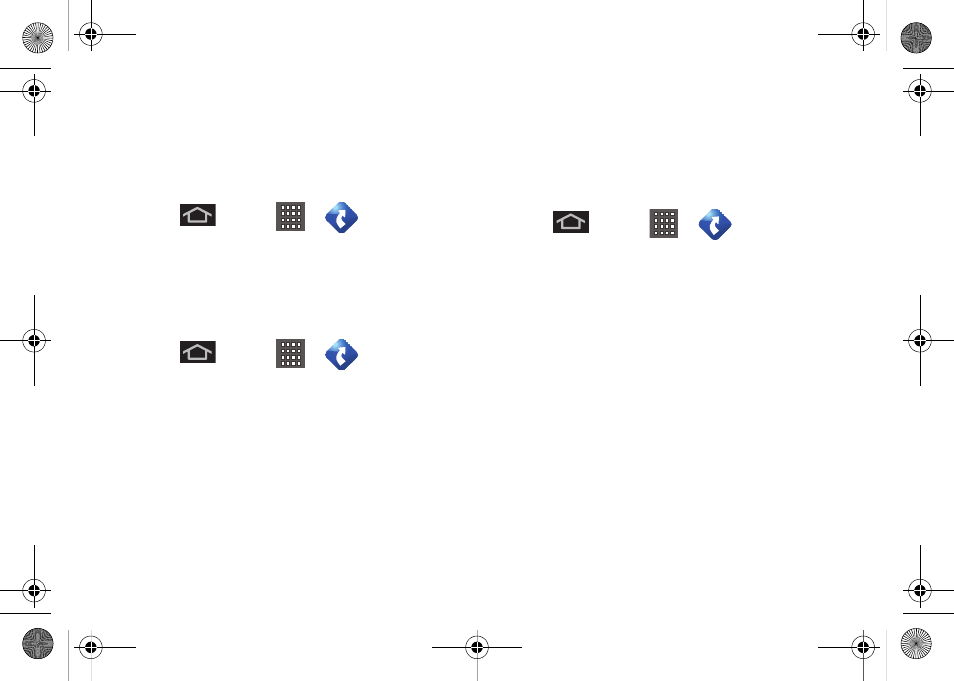
180
After you enter the location and receive driving
directions, you can alter the information being
displayed by using one of three other driving options:
Traffic
,
Summary
, and
Search
.
To view the Summary of a route:
1.
Press
and tap
>
> Drive To
>
Address.
2.
Enter the physical address information, and tap
Done
.
3.
Tap on Directions at the bottom of the screen.
To search nearby locations based on type:
1.
Press
and tap
>
> Drive To
>
Address.
2.
Enter the physical address information, and tap
Done
.
3.
Tap on Places at the bottom of the screen to
search for a location based on a category such as
Food/Coffee, etc.
Using a Local Business Category
The Samsung Transform™ Ultra can also cross-
reference your current location with local business and
points of interest, such as Grocery Stores, Gas Stations,
Wi-F, Malls, Hospitals, etc.
1.
Press
and tap
>
> Drive To
>
Places.
2.
Enter the physical address information, and tap
Done
.
3.
Tap the
Category
field and then choose from one
of the available category entries by touching an
onscreen entry such as:
Food/Coffee
,
Gas Stations
,
Gas by Price
,
Banks/ATMs
,
WiFi
,
Hospitals
, etc..
– or –
Enter a keyword into the text field at the top to
begin retrieving matches. Once you see a
matching business name, touch the entry.
●
Entries with more than one available category
(a subcategory) appear with an adjacent gray
arrow. These entries can be expanded and
then closed.
SPH-M930_Boost.book Page 180 Friday, September 2, 2011 11:04 AM
