Camera settings – Samsung SPH-M930ZKABST User Manual
Page 135
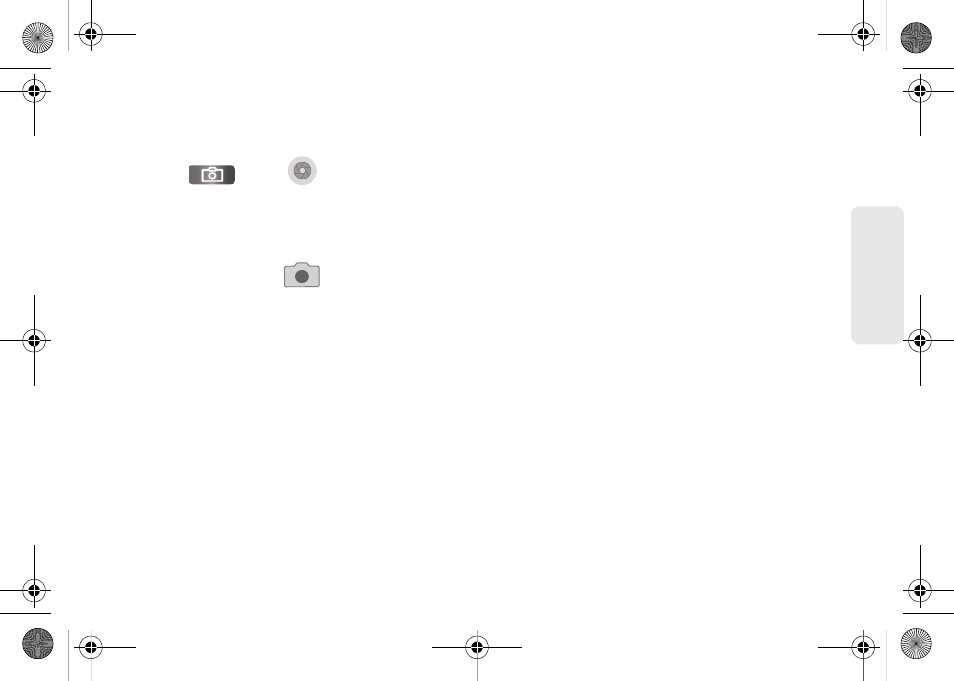
121
Ca
me
ra
2.
Holding the phone in landscape mode, use the
display screen as a viewfinder and aim the camera
lens at your subject.
3.
Press
or tap
until the shutter
sounds. (Your device automatically saves the
picture to the
DCIM
folder on the microSD card.)
Camera Settings
1.
From camera mode (
) tap one of the
following:
Ⅲ
Camera settings
to access camera hardware
settings:
●
Focus mode
to force the camera to focus on a
specific area on the display, even if it's not in
the center of the frame. Choose from
Auto
(default),
Macro
.
●
Exposure mode
to adjust the overall image
brightness. Use the onscreen slider to adjust
the value. Choose from
+2
,
+1
,
0
(default),
-1
,
or
-2
.
●
Scene Mode
to select a camera setting for
better image capture depending upon the
brightness, location, subject, or angle. Choose
from:
Auto
(default),
Portrait
,
Landscape
,
Night
,
Beach
,
Sunset
,
Fireworks
,
Sports
,
Party
,
Candlelight
,
Against Light
,
Dawn
, or
Text
.
●
Picture Size
to set the size of your image.
Choose from:
3M Pixels
(default),
2M Pixels
,
1.3M Pixels
, or
VGA
.
●
Picture quality
to set the image quality for your
image. Choose from:
Superfine,
Fine
, or
Normal
(default).
●
Color effect
to apply different color effects onto
images. Choose from:
None
(default),
Mono
,
Sepia
,
Negative
, or
Sketch
.
●
Select Auto Exposure Mode
to set which
information within the scene is used to
calculate the exposure value. Choose from:
Frame Average
,
Center Weighted
(default), or
Spot Metering
.
●
Camera settings
to restore the settings to the
default parameters.
SPH-M930_Boost.book Page 121 Friday, September 2, 2011 11:04 AM
