Camcorder settings – Samsung SPH-M930ZKABST User Manual
Page 140
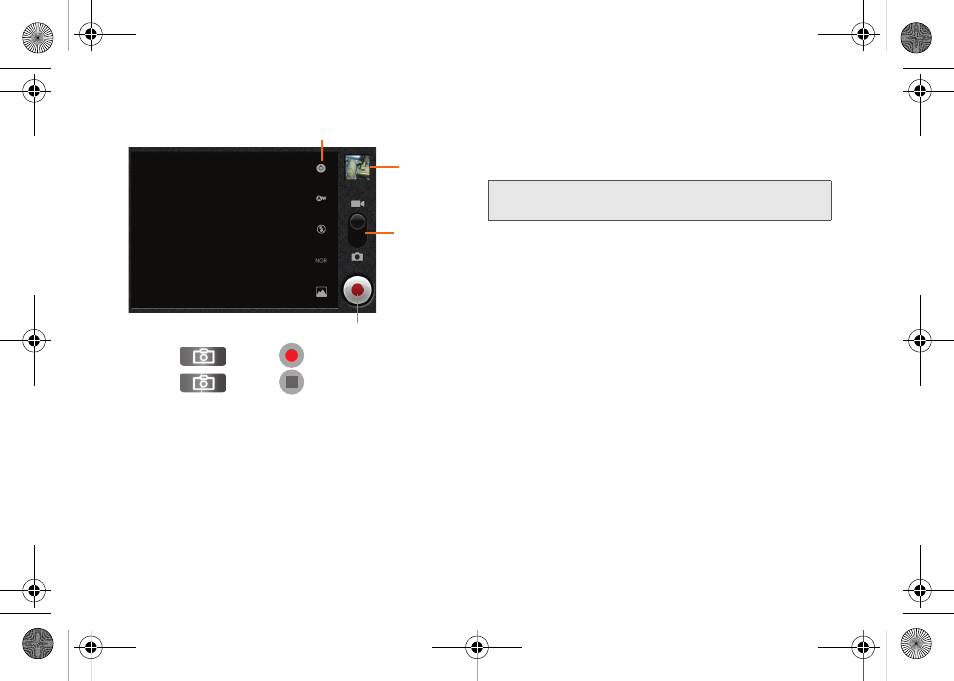
126
4.
Press
or tap
to begin recording.
5.
Press
or tap
to stop recording. (Your
device automatically saves the video within the
DCIM
folder on the microSD card.)
Camcorder Settings
From camcorder mode, touch the camera’s panel on
the right side and select from the following:
Ⅲ
Camcorder setting
to access camcorder hardware
settings:
●
Color effect
to apply different color effects onto
videos. Choose from:
None
(default),
Mono
,
Sepia
,
Negative
, or
Sketch
.
●
Video quality
to set the length for your video.
Choose from:
VGA (default), CIF, QVGA
or
QCIF
.
●
Video duration
to set the length of recording
time for each video. Choose from
30 seconds
,
10 minutes
, or
30 minutes
.
●
Camera settings
to restore the settings back to
their default values.
Ⅲ
White balance
to compensate for color differences
found within different lighting conditions. Choose
from:
Auto
(default),
Incandescent
,
Daylight
,
Fluorescent
, or
Cloudy
.
Image
Camcorder Settings
Viewer
Mode
Begin and Stop Recording
Note:
Access a menus multiple options by tapping the
onscreen arrows.
SPH-M930_Boost.book Page 126 Friday, September 2, 2011 11:04 AM
