Sending contacts, Assigning a picture to an entry – Samsung SPH-M930ZKABST User Manual
Page 108
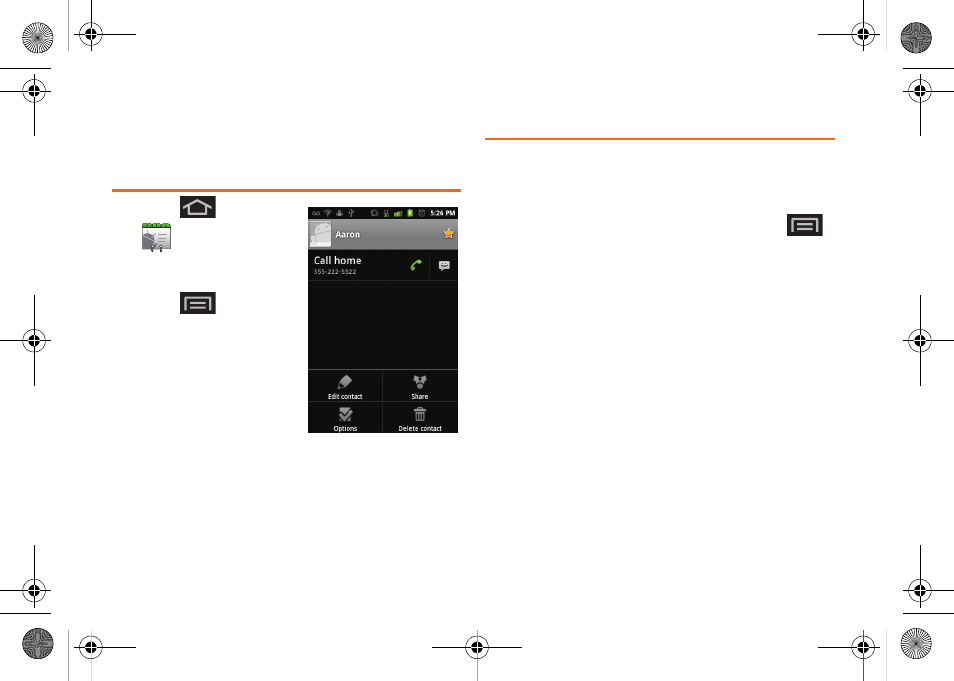
94
5.
Tap
Done
to update the number to the existing
Contacts entry.
Sending Contacts
1.
Press
and tap
.
2.
Tap an entry to open its
overview page.
3.
Press
and tap
Share
to send the current
Contact entry’s
information to an external
recipient via either:
Ⅲ
Bluetooth
to transmit this
contact to another
Bluetooth-compatible
device.
Ⅲ
Gmail
to attach the contact card to a new
outgoing Gmail email message.
Assigning a Picture to an Entry
Assign a picture to display each time a certain contact
calls you.
Assigning a picture via the device:
1.
From the Contact’s overview screen, press
and tap
Edit contact
.
2.
Tap the image icon or current image (upper-left).
3.
Tap
Take photo
(to take a picture for this image), or
Select photo from Gallery (to select a photo).
4.
Tap an image to select it.
5.
Touch and drag along the sides of the yellow
border box to begin cropping the desired area,
and then tap
Save
to assign the selected picture.
6.
Tap
Done
.
Ⅲ
If an image was already assigned, tap
Use this
photo
,
Remove icon
, or
Change icon
.
SPH-M930_Boost.book Page 94 Friday, September 2, 2011 11:04 AM
