Video settings – Samsung SPH-M930ZKABST User Manual
Page 141
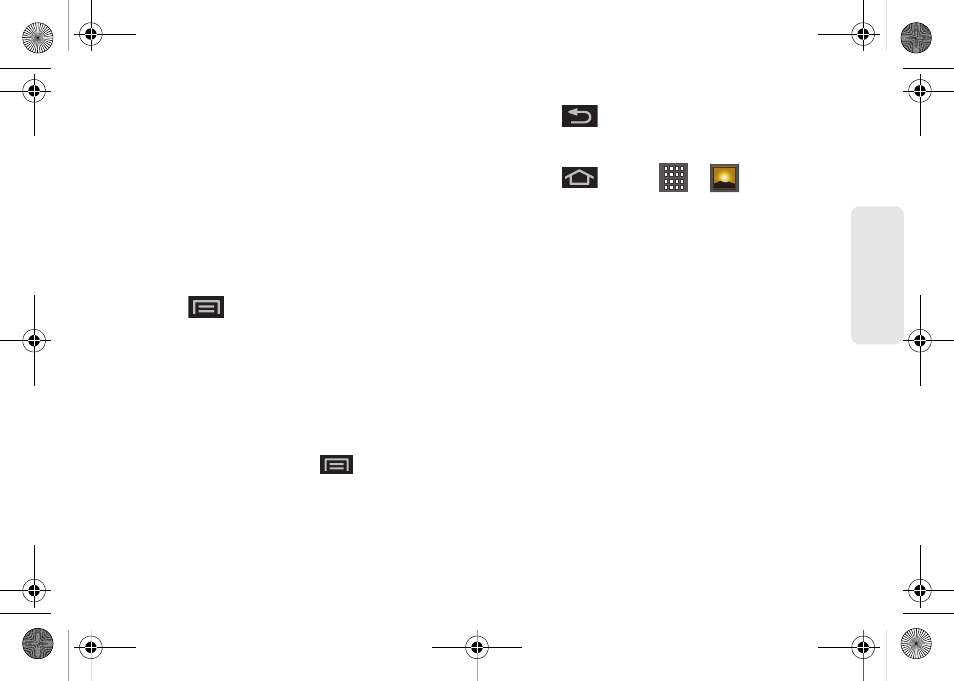
127
Ca
me
ra
Ⅲ
Flash mode
to activate the built-in flash and
provide an additional light source for new videos
taken with the Samsung Transform™ Ultra. Set to
On
or
Off
.
Ⅲ
Video quality
to set the length for your video.
Choose from:
Long Video (Normal)
or
Video Mail
(MMS)
.
Ⅲ
Select camera
to toggle between the
Back
and
Front
-facing modes.
– or –
Press
and adjust any of the following
options:
Ⅲ
Switch to camera
to switch to camera shooting
mode.
Ⅲ
Gallery
to access the Gallery of stored camera
videos.
●
Tap
Gallery
while in the Camcorder mode
opens the
Camera
gallery.
●
Tap
Gallery
and press
to reveal gallery-
specific options such as
Share
,
Delete
, and
More (Details)
.
●
Tap a video to begin playback.
6.
Press
to return to the previous screen.
Video Settings
1.
Press
and tap
>
(Gallery)
.
2.
From
Camera videos
gallery, tap a video icon to
begin video playback.
– or –
Touch and hold the video icon
to display the
following video menu context menu options:
Ⅲ
Play
to begin playback of the current video file.
Ⅲ
Share
to activate the
Share video via
menu from
which you can choose to share the current video
via one of many options:
●
Bluetooth
to send the image to another device
via Bluetooth.
●
to attach your video to a new Email
message.
●
Gmail
to attach your video to a new Gmail
email message.
●
Messaging
to attach your video to a new MMS
message.
SPH-M930_Boost.book Page 127 Friday, September 2, 2011 11:04 AM
