Samsung SPH-M930ZKABST User Manual
Page 180
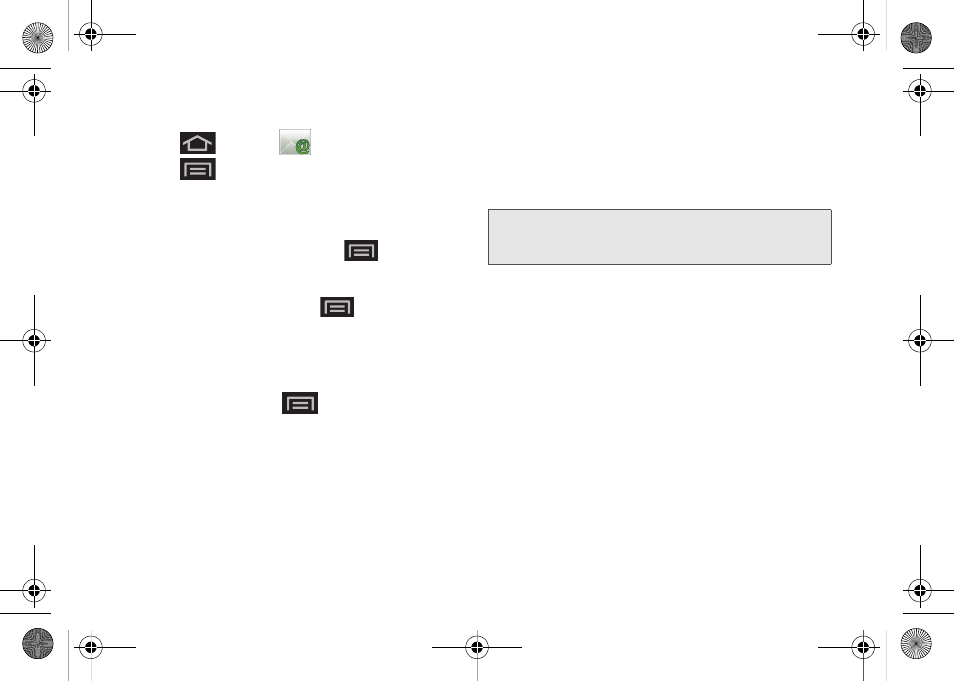
166
Opening an Exchange Server/Outlook Email
1.
Press
and tap
(
).
2.
Press
and tap
Accounts
and select the
Exchange Server/Microsoft® Outlook® account.
3.
Tap a message to read, manage, and reply to your
email messages.
Ⅲ
From your Inbox screen, press
to select
options, such as
Refresh
,
Compose
,
Search,
Accounts
,
List by,
or
Search
.
Ⅲ
While in a message, press
to select
messaging options, such as
Reply
,
Delete
,
Move to
folder
,
Show pictures
, or
Text size
.
Composing Exchange Server/Outlook Email
1.
From the Inbox, press
and tap
Compose
.
2.
Enter the message recipient’s email address in the
To
field.
Ⅲ
Choose recipients from the following sources:
●
Recent
to access your list of recent contacts.
●
Contacts
to access your current Contacts
page
●
Search
to search for a contact.
Ⅲ
If you are sending the email to several recipients,
separate the email addresses with a comma.
Ⅲ
You can add as many message recipients as you
want.
3.
Tap the
Subject
field and enter the email subject.
4.
Tap the
Body
field and compose your email.
Ⅲ
To add a file attachment, tap
Attach
(from the
bottom of the screen), select a file, and tap
OK
.
Ⅲ
You can access the internal microSD card and
navigate to the file you wish to attach.
Ⅲ
Tap the file you wish to attach and tap
OK
.
To reply to an email message:
1.
From the Inbox, tap an email message.
2.
With the email message displayed, tap either
Reply
or
Reply all
.
Ⅲ
If you select
Forward
, you must specify the
message’s recipients.
Note:
To send an additional carbon copy (Cc) or a blind
carbon copy (Bcc) of the current email to other
recipients, tap the
Cc/Bcc
fields.
SPH-M930_Boost.book Page 166 Friday, September 2, 2011 11:04 AM
