Creating a my favorites location, Configuring your navigation preferences – Samsung SPH-M930ZKABST User Manual
Page 195
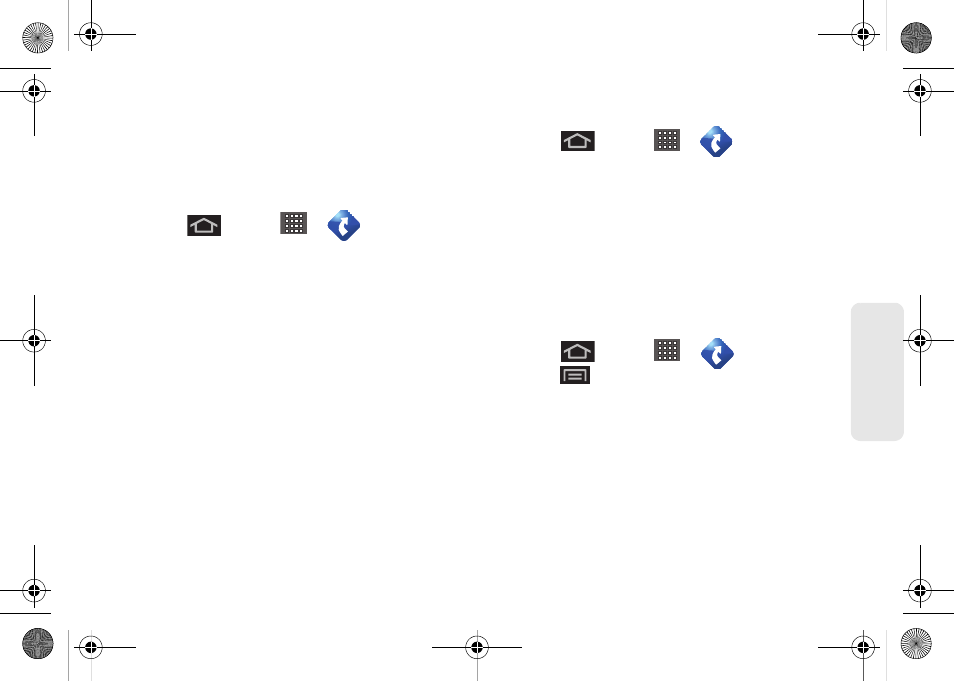
181
GPS N
a
viga
tio
n
4.
Tap
Search
to store your information and begin the
search.
5.
Tap a matching entry based on star ratings and
distances.
To search for the nearest gas station in your area:
1.
Press
and tap
>
> Drive To
>
Places > Category > Gas.
2.
Tap
Search
to begin the search.
3.
Select a Price by Gas type.
4.
Tap an entry from the list to display a new route to
the selected gas station.
Creating a My Favorites Location
Once you have begun using TeleNav GPS Navigator to
find your destination, you can then either recall those
locations and add them to your list of favorite
destinations or create a new entry from one of the
available location categories (Address, Business,
Airport, or Contacts).
To create a My Favorites location from a Recent Place:
1.
Press
and tap
>
> Drive To
>
Recent Places.
2.
Press and hold on the address you want to set as a
Favorite. This displays a pop-up menu.
3.
Select
Save
in the pop-up menu.
4.
Edit the Address, Category and Label of the
Favorite in the Create Favorite screen.
5.
Select
Save
to save a Favorite.
Configuring Your Navigation Preferences
1.
Press
and tap
>
>
press
and tap
Settings.
2.
Touch an entry to change its current setting:
Ⅲ
Profile:
allows you to add personal information
registered with the service.
●
Phone:
contains your device phone number
by default and cannot be altered.
●
First Name/Last Name:
allows you to alter the
current first and last name registered with the
service.
SPH-M930_Boost.book Page 181 Friday, September 2, 2011 11:04 AM
