Email – Samsung SPH-M930ZKABST User Manual
Page 175
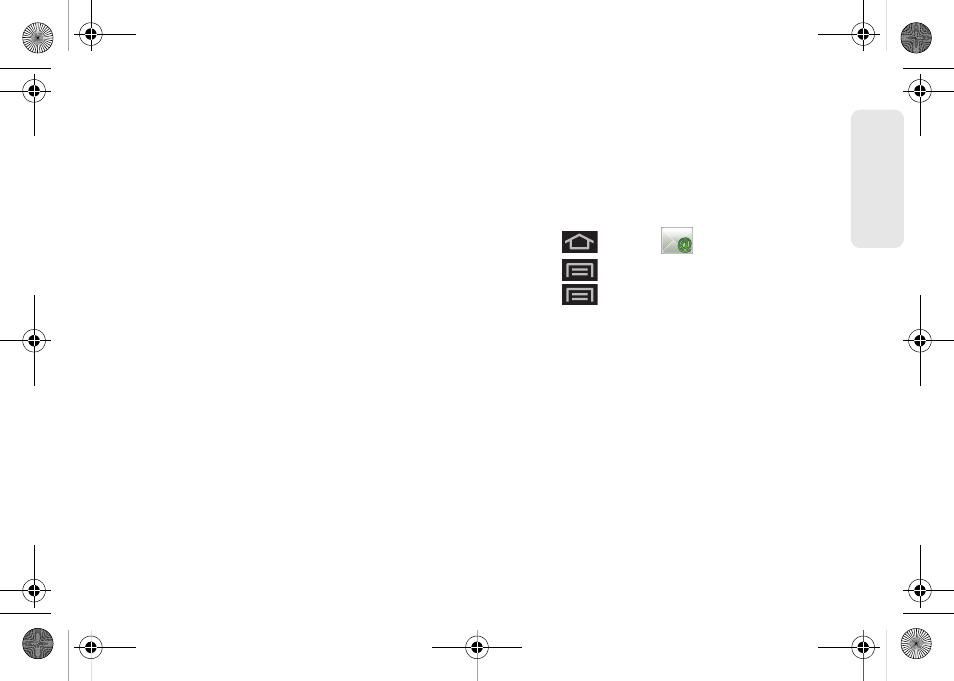
161
Web a
n
d
Dat
a
Ⅲ
Confirm actions
: Shows a dialog whenever you
perform selected actions such as:
Archive
,
Delete
,
and
Send
.
Ⅲ
Reply all
: Makes ‘Reply all’ the default response
for outgoing messages.
Ⅲ
Auto-advance
: Automatically advances to another
message after handling the message (viewing,
archiving, deleting, etc.).
Ⅲ
Message text size
: Allows you to choose the text
size displayed within messages:
Tiny
,
Small
,
Normal
,
Large
, or
Huge
.
Ⅲ
Batch operations
: Allows label operations.
Ⅲ
Clear search history
: Removes all the searches
you have performed.
Ⅲ
Labels
: Selects which labels are synchronized.
Ⅲ
Email notifications
: Activates the email notification
icon to appear within the Notifications area of the
Status bar when a new email message is
received.
Ⅲ
Select ringtone
: Plays a selected ringtone once a
new email message is received.
Ⅲ
Vibrate
: Activates a vibration once a new email
message is received.
Ⅲ
Notify once
: Sets the device to notify you only
once for new incoming emails and not for every
new message.
Setting Up an Email Account
1.
Press
and tap
(
).
2.
Press
>
Accounts
.
3.
Press
>
Add account
.
4.
Follow the onscreen instructions to setup an email
account.
Ⅲ
Tap
Manual
setup
to configure your connection
settings manually (POP3 or IMAP). Follow the
onscreen prompts and enter the information
specific to your carrier.
Ⅲ
The first time you connect, you are asked to give
this Internet mail account a unique onscreen
name and enter a From name (displayed in your
outgoing emails within the
From
field).
SPH-M930_Boost.book Page 161 Friday, September 2, 2011 11:04 AM
