Using the android market – Samsung SPH-M930ZKABST User Manual
Page 184
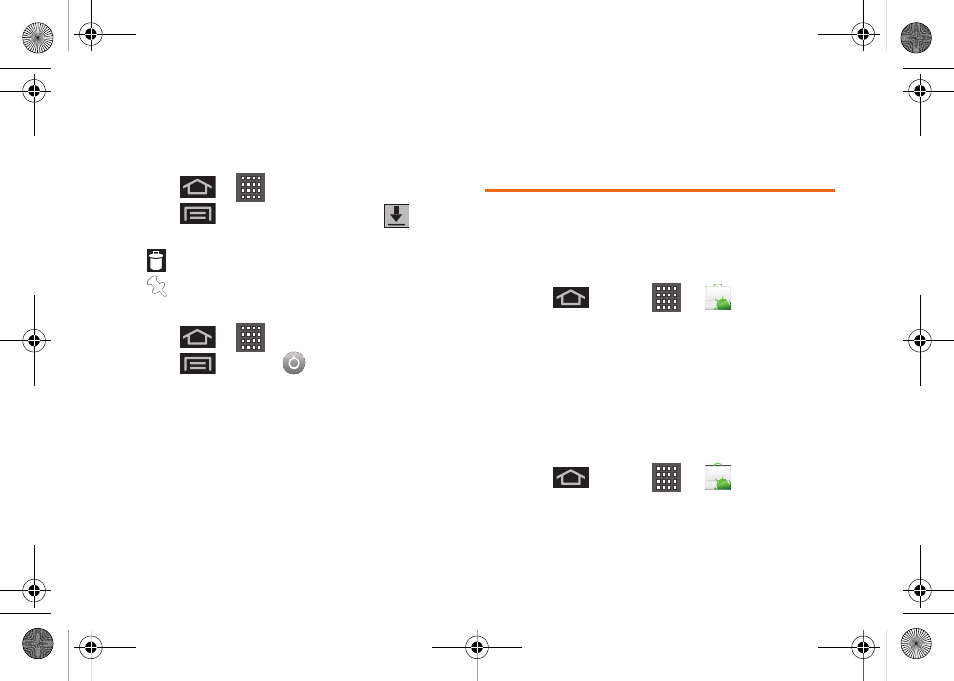
170
3.
Read and follow the onscreen instructions to
download the ebook of your choice.
To manage your downloaded ebooks:
1.
Press
>
and tap
Books.
2.
Press
and tap
Manage eBooks
.
3.
Tap any of the following options:
Ⅲ
allows you to delete the selected ebook.
Ⅲ
allows you to view the ebook while offline.
To access Books settings:
1.
Press
>
and tap
Books.
2.
Press
and tap
.
Ⅲ
Storage location
allows you to copy your ebook
from the device’s internal storage to the SD card.
Ⅲ
About
the Books application software version.
Ⅲ
Terms of Service
allows you to display the Mobile
Terms of Service associated with the Books
application.
Ⅲ
Privacy Policy
allows you to display the Mobile
Privacy Policy associated with the Books
application.
Ⅲ
Open source licenses
displays the license details
for open source software and fonts.
Using the Android Market
The Android Market provides direct access to a large
selection of applications which you can download and
install on your device.
Accessing the Market
1.
Press
and
tap
>
(
Market
).
2.
If not already logged in with your Google account,
tap
Next
.
3.
Tap
Sign in
and enter your Google account
information.
4.
Tap
Accept
to agree to the Android Market terms of
service.
Selecting and Installing a Google Application
1.
Press
and
tap
>
.
2.
Browse through the categories, find an application
you're interested in, and tap the name.
SPH-M930_Boost.book Page 170 Friday, September 2, 2011 11:04 AM
