Samsung SPH-M930ZKABST User Manual
Page 173
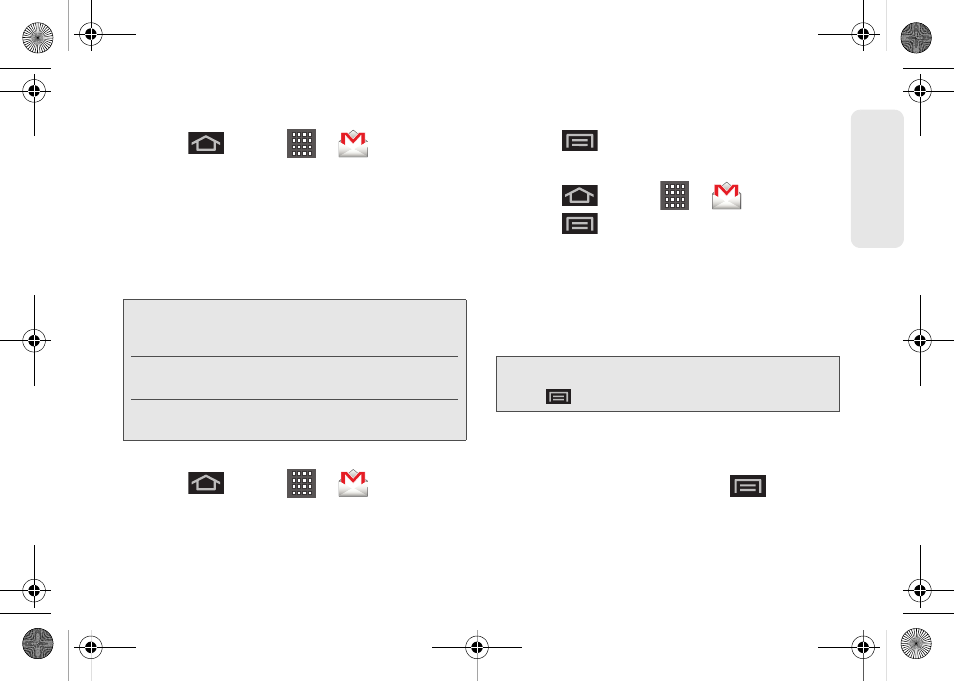
159
Web a
n
d
Dat
a
Setting Up a Gmail Account via the Device
1.
Press
and
tap
>
(
Gmail
).
2.
Follow the onscreen prompts.
Ⅲ
The first time you connect, you are asked to give
your Gmail account a unique onscreen name
and enter a From name (displayed in your
outgoing emails within the
From
field).
3.
Tap
Done
to store the account information and
complete setup.
Opening Gmail
1.
Press
and
tap
>
(
Gmail
).
2.
Tap an email message.
To refresh your Gmail messages:
ᮣ
Press
and tap
Refresh
.
Composing Gmail
1.
Press
and tap
>
(
Gmail
).
2.
Press
and tap
Compose
.
3.
Enter the message recipient’s email address in the
To
field.
Ⅲ
If you are sending the email to several recipients,
separate the email addresses with a comma.
Ⅲ
You can add as many message recipients as you
want.
4.
Tap the
Subject
field and enter the email subject.
5.
Tap the
Compose Mail
field and compose your
email.
Ⅲ
To add a file attachment, press
and tap
Attach
(from the bottom of the screen).
Ⅲ
Select the picture you want to attach.
Note:
You must have a valid and active Google account
(
) prior to Gmail setup and
configuration.
Your Gmail address is then used to log into your
account via the device.
Signal interruptions or incorrect username or password
information can cause completion issues.
Note:
To send a carbon copy (Cc) or a blind carbon copy
(Bcc) of the current email to other recipients, press
and tap
Add Cc/Bcc
.
SPH-M930_Boost.book Page 159 Friday, September 2, 2011 11:04 AM
