Sharing files using wi-fi direct, Disconnecting wi-fi direct, Email – Samsung SPH-M930ZKABST User Manual
Page 171
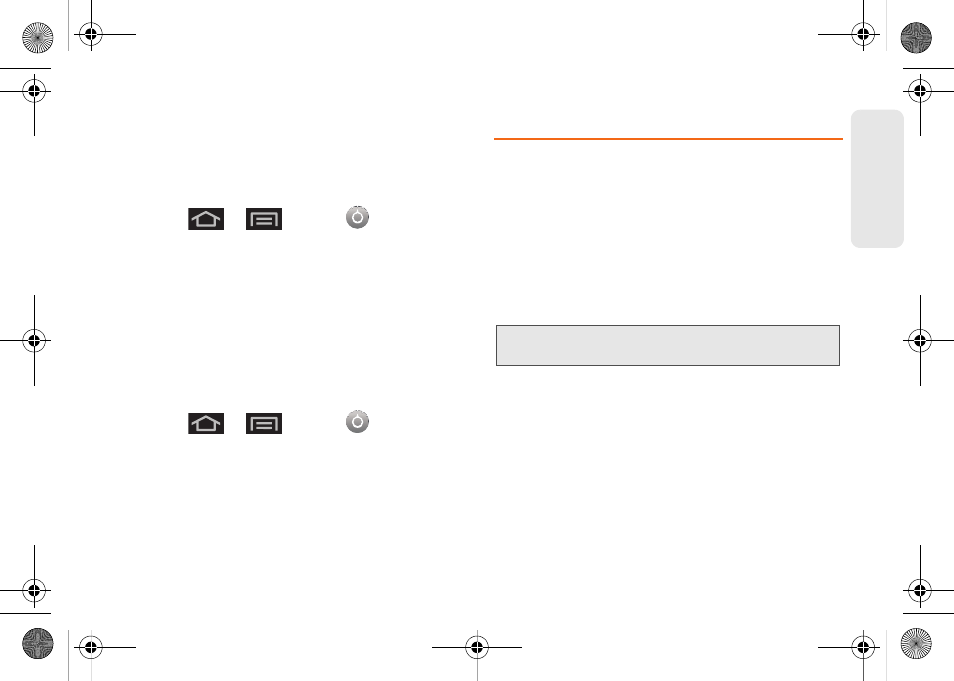
157
Web a
n
d
Dat
a
6.
Check the
Show password
checkbox if you want
your password to display when entered.
7.
Tap
Save
to save your settings.
Sharing Files using Wi-Fi Direct
1.
Press
>
and tap
>
Wireless & networks > Wi-Fi Direct settings
.
2.
Tap
Wi-Fi Direct
to enable the feature.
3.
Tap
Configure Wi-Fi Direct
and enter a device
name.
4.
Select a file, photo, or other file type to share, select
a contact with which to share the file, then follow
the screen prompts to share your file.
Disconnecting Wi-Fi Direct
1.
Press
>
and tap
>
Wireless & networks > Wi-Fi Direct settings
.
2.
Tap
Disconnect Wi-Fi Direct
to disconnect.
Your device’s Email applications let you access and
manage multiple email accounts simultaneously in one
convenient location.
Although there is a separate Gmail application,
the main email application can manage both
Internet-based email services (Gmail™ and Yahoo™)
and Exchange Server Email (Microsoft® Outlook®).
The device can also be manually configured to
connect to other email systems.
If you want to send and receive email messages
through an ISP (Internet Service Provider) account
(such as Microsoft® Outlook®), or if you wish to use
your device to access your Exchange Server Email
(Outlook®) email through a VPN (Virtual Private
Network), you will first need to set up an IMAP or POP
account.
ⅷ
IMAP
(Internet Message Access Protocol) - This mail
retrieval protocol is frequently used in large networks
Note:
If you have multiple email accounts, you must configure
each account with its own settings.
SPH-M930_Boost.book Page 157 Friday, September 2, 2011 11:04 AM
