Capturing video, Camcorder options – Samsung SCH-L710MBBXAR User Manual
Page 95
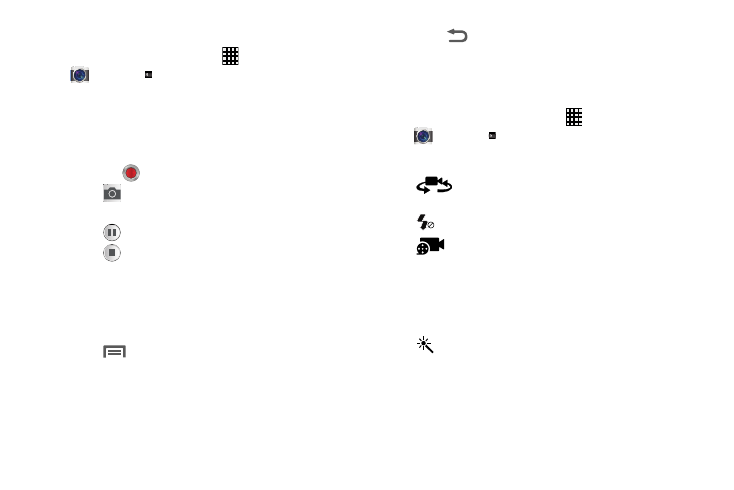
Multimedia 89
Capturing Video
1. From the Home screen, touch
Apps ➔
Camera
➔
Mode.
2. Using the display as a viewfinder, compose your shot
by aiming the lens at the subject.
• Touch the screen to focus on the area you touched.
• “Pinch” the screen, or press the Volume key, to zoom in or out.
3. Touch the
Record button to start recording.
4. Touch
Capture to take a screenshot while
recording.
5. Touch
Pause to Pause the camcorder.
6. Touch
Stop to stop recording.
7. Touch Image Viewer to view the video after recording.
8. Choose the application to view the video, such as
Video. For more information, refer to "Video” on
9. Touch
Menu to mark the video as a Favorite, to
play the video as part of a Slideshow, to rename the
video, to view details about the video, or to access
Image Viewer settings.
10. Touch
Back to return to the Camcorder to record
more videos.
Camcorder Options
Configure the camcorder.
1. From the Home screen, touch
Apps ➔
Camera
➔
Mode.
2. Use these options to configure the camcorder:
Self recording: Record video with the front
camera.
Flash: Choose Off, or On.
Recording mode: Choose a recording mode,
from:
•
Normal: Record a video of any length.
•
Limit for MMS: Record a video of a size
suitable for sending in a Video message.
Color effects: Choose color theme for the
video: Negative, Sepia, Black and white,
Cartoonify, Washed out, and so on.
