Managing accounts, Google account privacy settings – Samsung SCH-L710MBBXAR User Manual
Page 44
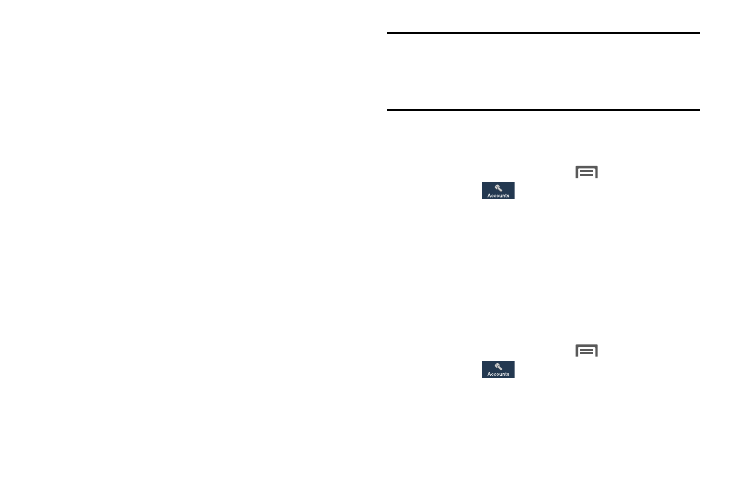
38
• Sync Gmail
• Sync Google Photos
• Sync Google Play Books
• Sync Google Play Magazines
• Sync Google Play Movies & TV
• Sync Google Play Music
• Sync Google+
• Sync Google+ Auto Backup
• Sync Internet
• Sync People details
• Sync Picasa Web Albums
• Sync S Memo
• Sync Tasks
4. Touch a setting to enable/disable synchronization of
the associated file types.
• Enabled: Your device automatically synchronizes its related
files with similar files on on-line file servers.
• Disabled: You can manually sync accounts by touching Sync
all in the account type screen for each account.
Tip: You can also control automatic synchronization using the
Sync toggle in the Quick Settings menu on the
Notifications screen. For more information, refer to "Quick
Settings Menu” on page 27..
Managing Accounts
For more information, refer to "Accounts” on page 156..
1. From the Home screen, touch
Menu, then touch
Settings ➔
Accounts.
2. Under My accounts, touch an account to manage. The
account screen displays.
3. Under Common settings ➔ General settings, touch
Settings ➔ Account settings. The related Settings
screen displays.
Google Account Privacy Settings
Personalize the Privacy settings for Google Accounts:
1. From the Home screen, touch
Menu, then touch
Settings ➔
Accounts.
2. Under My accounts, touch Google. The Google account
type screen displays.
3. Under Privacy, choose the desired setting.
