Connecting a device using mobile hotspot, Tethering – Samsung SCH-L710MBBXAR User Manual
Page 131
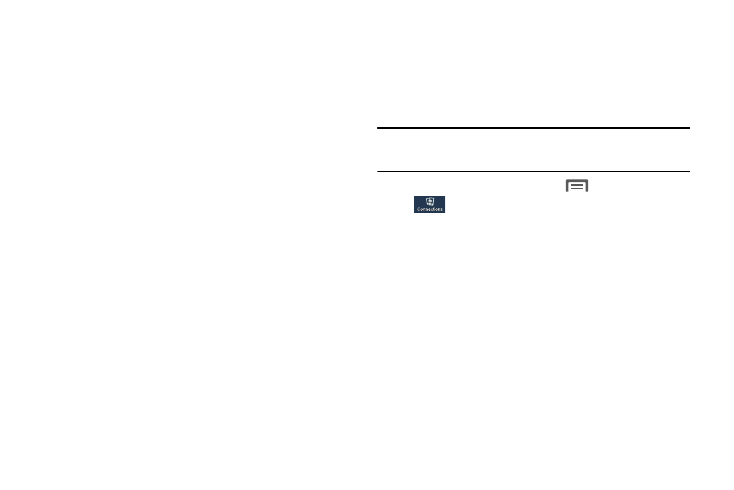
Connections 125
Connecting a Device Using Mobile Hotspot
Use the other device’s Wi-Fi control to connect to the
device’s Mobile Hotspot.
On your device:
1. Turn Mobile Hotspot ON.
On the other devices:
2. Activate Wi-Fi.
3. Scan for Wi-Fi hotspots, and select your phone from
the list.
4. At the prompt, enter your device’s Mobile Hotspot
password. For more information, refer to "Configuring
Tethering
Use Tethering to share the phone’s Internet connection with a
computer connected to your device using the USB data/
charging cable or a Bluetooth connection.
For more information, refer to "Tethering” on page 136..
Note: Use of Tethering requires a subscription to your Wireless
Provider’s mobile data service.
1. From the Home screen, touch
Menu
➔
Settings
➔
Connections
➔
More networks
➔
Tethering and
Mobile hotspot. The Tethering and Mobile hotspot
screen displays.
2. Choose a tethering method:
• USB tethering: Connect the computer to the phone using a
USB cable, then touch USB tethering to enable or disable it. A
check mark appears to indicate USB tethering is enabled.
• Bluetooth tethering: Connect the phone with the computer
using Bluetooth. Consult the computer’s documentation for
more information about using your computer to make a
Bluetooth connection. Touch Bluetooth Tethering to turn
tethering On or Off. A check mark displays when activated.
• Help: Provides assistance with tethering.
