Customizing the home screen, Primary shortcuts, Adding shortcuts – Samsung SCH-L710MBBXAR User Manual
Page 37: Removing shortcuts, Widgets, Adding widgets, Removing widgets, Application shortcuts, Move and delete items, For more information, refer to "customizing the
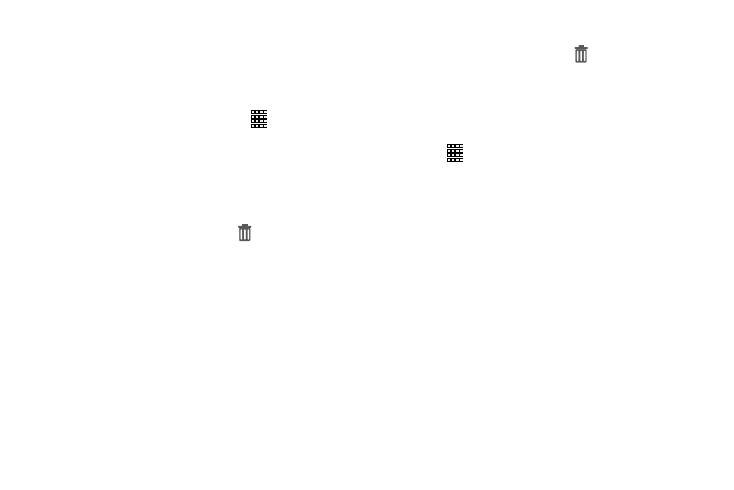
Understanding Your Phone 31
Customizing the Home Screen
Customize the Home screen to suit your preferences.
Primary Shortcuts
Primary shortcuts display at the bottom of the screen. You
can edit the Primary shortcuts, except for
Apps.
Adding Shortcuts
Ⅲ Touch and hold a shortcut and drag it from the Primary
shortcuts to the Home screen or from the Home screen
to the Primary shortcuts.
Removing Shortcuts
Ⅲ Touch and hold the shortcut until Remove displays,
and then drag the shortcut to the Remove icon.
Widgets
Widgets are self-contained applications that you can place
on the Home screen for quick, direct access.
Adding Widgets
1. Touch and hold on a Home screen to display the
Home screen menu.
2. Touch Apps and widgets.
3. Touch the Widgets tab; then touch and hold a widget to
add it to the Home screen.
Removing Widgets
Ⅲ Touch and hold the widget until Remove displays.
Drag the widget to the Remove icon.
Application Shortcuts
Use Application shortcuts to launch applications from the
Home screen.
1. Touch
Apps to display all the currently available
applications.
2. Locate your desired application.
3. Touch and hold the icon. The new shortcut then hovers
over the current screen.
4. While still holding the icon, position it on the current
screen. Release the screen to lock the shortcut into its
new position.
Move and Delete Items
Ⅲ Touch and hold the item you want to move or delete
and drag it to another location or to the Trash Can icon
at the bottom of the screen.
