Samsung SCH-L710MBBXAR User Manual
Page 157
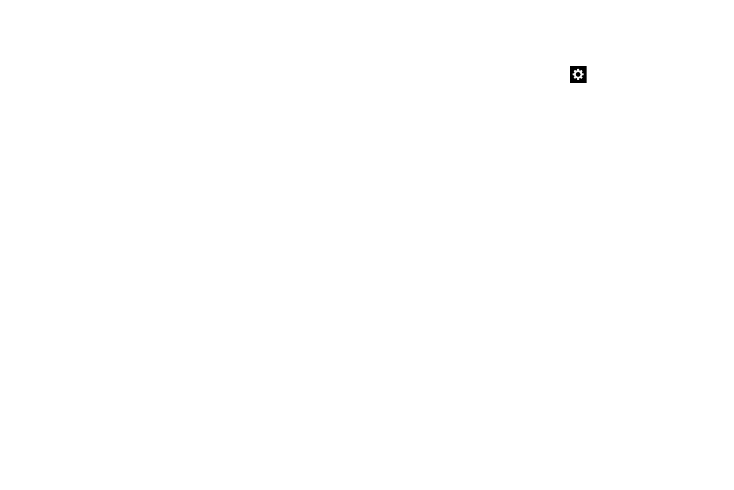
Settings 151
Living Language: When enabled, this feature automatically
updates your Swype dictionary with popular new words.
Social integration: When you sign in, Swype learns
information from your Facebook, Twitter, and Gmail accounts to
help you use Swype.
Edit my dictionary: Edit your personal Swype dictionary.
Clear language data: Deletes all of your personal language
data, including your words.
Contribute usage data: When enabled, allows the Nuance
®
application to collect usage data for better word predictions.
Cellular data: When enabled, activates cellular data usage by
the Swype application so it can receive program updates,
language downloads, and other related features via your existing
data connection.
–
Languages: Activate and select the current text input
language. Default language is US English.
Touch English to change the current language. After you
change the language, it will be displayed instead of English. You
must first select the Download languages option and download
another language before it will appear here.
Touch Download languages to download more languages.
Touch a language under the Active heading to make it current.
–
Gestures: View helpful information on using gestures while
using Swype.
–
Help: View an onscreen manual for Swype.
–
Updates: Update Swype if new software is available.
• Google voice typing: When enabled, lets you vocally dictate
the text entered into a field. Touch
beside Google voice
typing to configure the following options:
–
Choose input languages: Select languages for Google voice
typing. Select Automatic to use the Default language
exclusively, or choose other language(s).
–
Block offensive words: When enabled, words many
people find offensive are not shown in results of Google
voice searches. Offensive words are replaced in results
with a placeholder (####).
–
Offline speech recognition: Enables voice input using Google
voice typing while the phone is offline.
