Section 4: accounts and contacts, Accounts, Setting up your accounts – Samsung SCH-L710MBBXAR User Manual
Page 43: Controlling synchronization
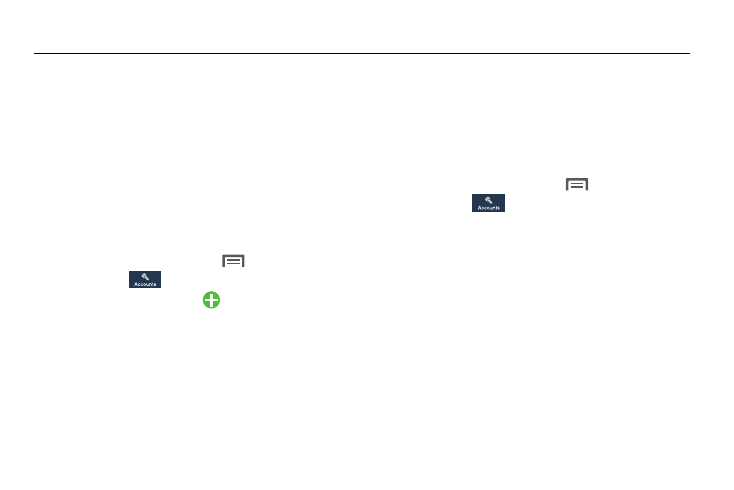
Accounts and Contacts 37
Section 4: Accounts and Contacts
Accounts
Your phone provides the ability to synchronize information,
from a variety of accounts, including Email, Facebook,
Google, and your Samsung account. Depending on the
account, you can choose to synchronize your calendar,
contacts, and other types of content.
With synchronization, you can ensure that information on
your phone is updated with the most recent changes in your
accounts.
Setting Up Your Accounts
1. From the Home screen, touch
Menu ➔
Settings ➔
Accounts.
2. Under My accounts, touch
Add account.
3. Select an account type, then follow the prompts to
enter your credentials and sign in.
4. If needed, the device communicates with the provider’s
server to set up your account.
For information about creating other email accounts, see
“Creating Additional Email Accounts” on page 71.
Controlling Synchronization
You can choose to have your device automatically or
manually synchronize with your accounts when you check
messages.
You may also choose to limit synchronization to extend
battery life.
1. From the Home screen, touch
Menu, then touch
Settings ➔
Accounts.
2. Under My accounts, touch the account that contains
data to synchronize. The account screen displays.
3. Under Accounts, touch the account that contains data
to synchronize. The Sync settings screen for the
selected account lists the following synchronization
settings (Yours may differ):
• Sync App Data
• Sync Calendar
• Sync Chrome
• Sync Contacts
• Sync Email
