Creating an event or task, Sending events – Samsung SCH-L710MBBXAR User Manual
Page 104
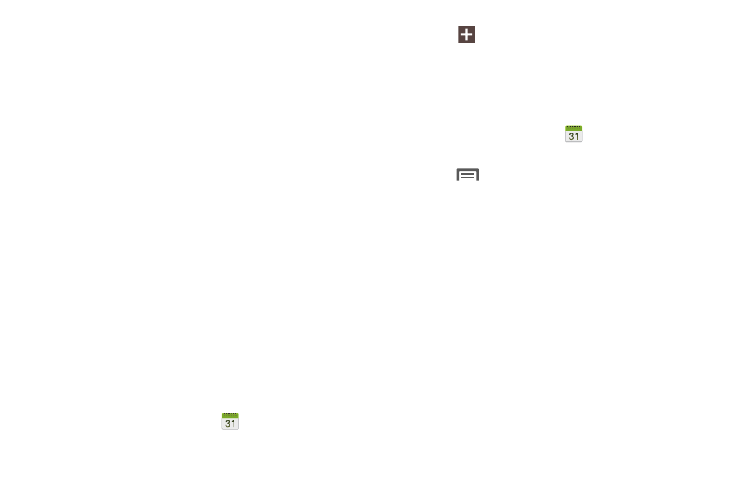
98
Week view: Choose Timeline or Analog view for a week’s
events.
–
First day of week: Choose a day to begin each week.
–
Hide declined events: Enable or disable display of events.
–
Lock time zone: Sets event times and dates to a specified time
zone, so that times and dates do not change if you move to
another time zone.
–
Select time zone: Specifies the time zone for all events.
–
Show week number: Display the number of the week (1–52)
in the W column to the left of Sun.
• Event notification:
–
Set alerts and notifications: Choose Alert to receive alerts,
Status bar notification to display notifications in the Status bar, or
Off for no notifications or alerts.
–
Select ringtone: Choose a ringtone for event notifications, then
touch OK.
–
Vibration: Enable/disable vibration for event notifications.
–
Quick responses: Pre-composed text to include with email
notifications to meeting attendees, guests, and so on.
Creating an Event or Task
1. From the Apps menu, touch
Calendar.
2. Touch
or double-tap a date.
3. Touch Add event / Add Task, fill in and select the
information for this event or task, and then touch Save.
Sending Events
Send events as vCalendar files to other compatible devices.
1. From the Apps menu, touch
Calendar.
2. Touch an event to display its details.
3. Touch
Menu
➔
Share via.
4. Select the desired Sharing method from the Share via
pop-up.
5. Follow the prompts to send a copy of a Calendar event
to another device. For more information, refer to
