Updating contacts, Updating contacts using the phone keypad, Updating contacts from recent calls – Samsung SCH-L710MBBXAR User Manual
Page 47: Choosing contacts to display, Contacts settings
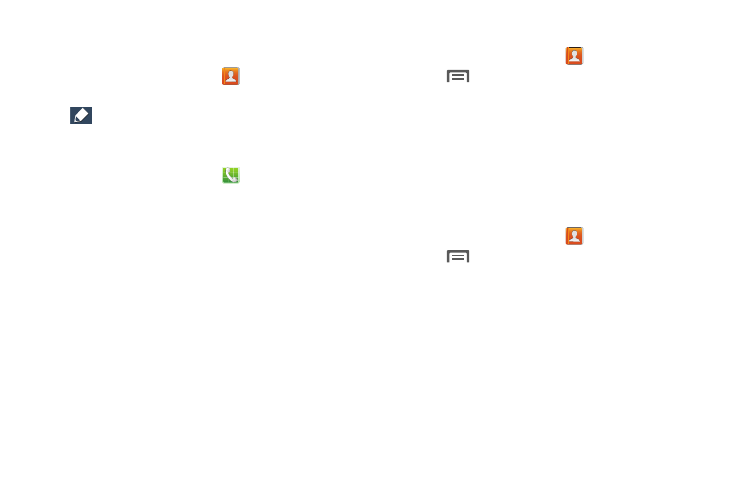
Accounts and Contacts 41
Updating Contacts
Make changes to update an existing contact.
1. From the Home screen, touch
Contacts.
2. Touch a contact to view its information, then touch
Edit.
3. Continue entering contact information.
Updating Contacts using the Phone Keypad
1. From the Home screen, touch
Phone.
2. On the Keypad, touch the digits of the phone number.
3. Touch Add to Contacts, then select Update existing from
the pop-up menu.
4. Select a contact to update, then continue entering
contact information.
Updating Contacts from Recent Calls
For more information, refer to "Creating or Updating Contacts
Using Calls Log” on page 53..
Choosing Contacts to Display
1. From the Home screen, touch
Contacts.
2. Touch
Menu
➔
Contacts to display:
• All contacts: to show all contacts.
• Phone: to show only show contacts saved to the phone.
•
account.
• Customized list: to select contact types for each account, or
the phone.
Contacts Settings
1. From the Home screen, touch
Contacts.
2. Touch
Menu
➔
Settings.
3. Select one of the following settings options:
• Only contacts with phones: to show contacts with at least one
stored phone number.
• List by: to sort contacts by first or last name.
• Display contacts by: to list contacts by first or last name.
• Contact sharing settings: to set your preference for sending
contacts namecards to other accounts or devices.
