Sending messages using calls log, Creating or updating contacts using calls log, Managing calls log – Samsung SCH-L710MBBXAR User Manual
Page 59
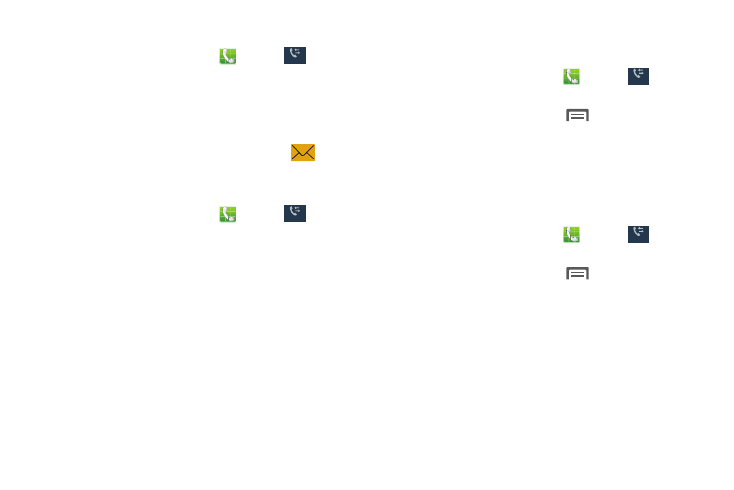
Calling 53
Sending Messages Using Calls Log
1. From the Home screen, touch
Phone
➔
Logs to
display recent calls.
2. Swipe your finger from right to left across any call to
send a message.
– or –
For Contacts, touch the number, then touch
to
send a message.
Creating or Updating Contacts Using Calls Log
1. From the Home screen, touch
Phone
➔
Logs to
display recent calls.
2. Touch and hold on a call, then select Add to Contacts
from the pop-up menu.
3. Choose Create contact or Update existing.
4. Continue entering contact information.
Managing Calls Log
To delete call log records:
1. From the Home screen, touch
Phone
➔
Logs to
display recent calls.
2. While viewing the calls, touch
Menu, then touch
Delete.
3. Touch call records to mark them for deletion, or touch
Select all. A check indicates marked records.
4. Touch Delete to delete marked records.
To filter call log records:
1. From the Home screen, touch
Phone
➔
Logs to
display recent calls.
2. While viewing the calls, touch
Menu, then touch
View.
3. Select a filter type, from All logs, All calls, Missed calls,
Dialed calls, Received calls, Rejected calls, All messages,
Sent messages, or Received messages.
Logs
Logs
Logs
Logs
Logs
Logs
Logs
Logs
