My device, Lock screen – Samsung SCH-L710MBBXAR User Manual
Page 144
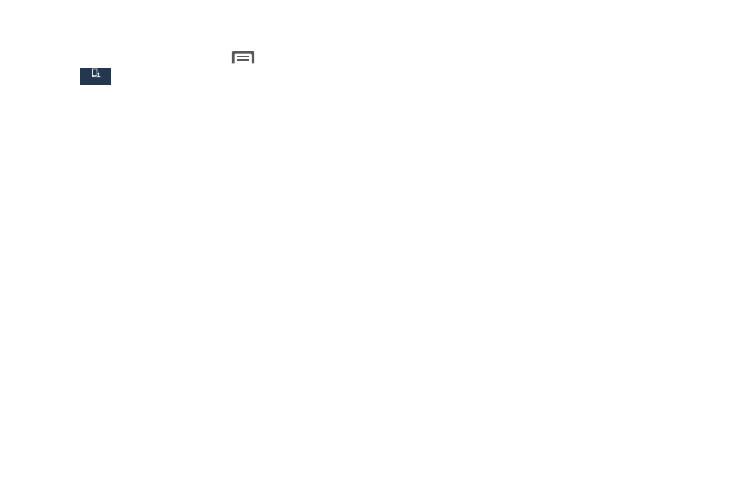
138
My device
Ⅲ From the Home screen, touch
Menu
➔
Settings
➔
My device.
The My device menu displays.
Lock Screen
Choose settings for locking and unlocking the phone.
Ⅲ From the My device menu, touch Lock screen. The
following options are available:
• Screen lock: Touch one of the following options to select it as
your custom screen lock/unlock method:
–
Swipe: When enabled, you unlock the phone by swiping your
finger across the screen. This is the default screen lock, and
offers no security.
–
Face unlock: When enabled, you unlock the phone by looking
at the screen. This option offers low security, because someone
who looks similar to you could unlock the phone. Touch the
option for more information, and to set up Face unlock.
–
Face and voice: When enabled, you unlock the phone by
looking at the screen and speaking. This option offers low
security, because someone who looks and/or sounds similar to
you could unlock the phone. Touch the option for more
information, and to set up Face unlock.
–
Pattern: When enabled, you draw a pattern, which you create,
on the screen to unlock the phone. Touch the option, then follow
the prompts to create or change your screen unlock pattern.
–
PIN: When enabled, you enter a numeric PIN (Personal
Identification Number), which you create, to unlock the phone.
–
Password: When enabled, you enter an alphanumeric
password, which you create, to unlock the phone.
–
None: Disable all custom screen lock settings, to use the default
swipe unlock screen.
My device
My device
