Section 8: multimedia, Media hub, Music – Samsung SCH-L710MBBXAR User Manual
Page 83: Playing music, Media hub music
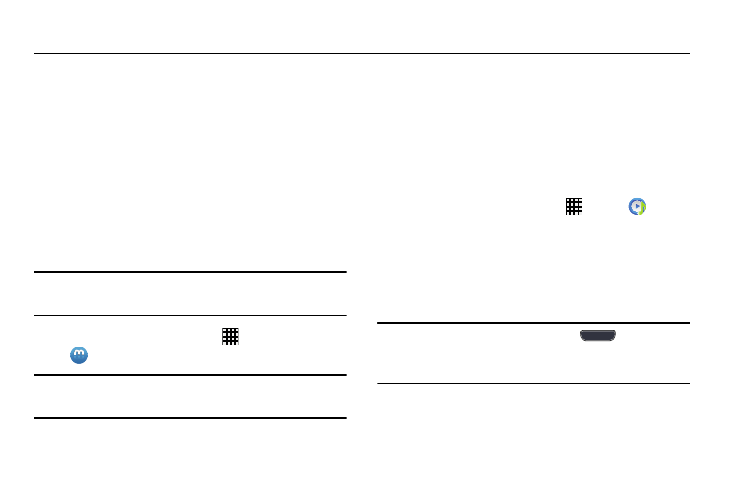
Multimedia 77
Section 8: Multimedia
Media Hub
Samsung Media Hub is your one stop for the hottest movie
and TV content. With hundreds of titles available at your
fingertips, entertaining on the go has never been easier. You
can rent or purchase your favorite content and watch from
the convenience of anywhere. Featuring the stunning viewing
quality Samsung is known for, Samsung Media Hub is your
gateway to mobile video like you've never experienced it
before.
Browse the latest movies and TV shows, then rent or
purchase the media for viewing on the phone.
Note: Media Hub service requires a Media Hub account, and
depends on service availability.
Ⅲ From the Home screen, touch
Apps ➔
Media Hub.
Note: To rent or buy media, you must have a Samsung
account.
Music
The Music application can play music files. The Music app
supports files with extensions AAC, AAC+, eAAC+, MP3, and
WMA. Launch Music to navigate through your music library,
play songs, and create playlists (music files bigger than
300 KB display).
Playing Music
1. From the Home screen, touch
Apps ➔
Music.
2. Touch a library category tab at the top of the screen
(Songs, Playlists, Albums, Artists, or Folders) to view
the available music files.
3. Scroll through the list of songs and touch an entry to
begin playback.
Tip: To play music in background, press
Home. The
Music app screen closes and playback controls display in
the Notification area (see “Notifications” on page 26).
