Folders, Adding folders, Removing folders – Samsung SCH-L710MBBXAR User Manual
Page 38: Wallpaper, Folders wallpaper
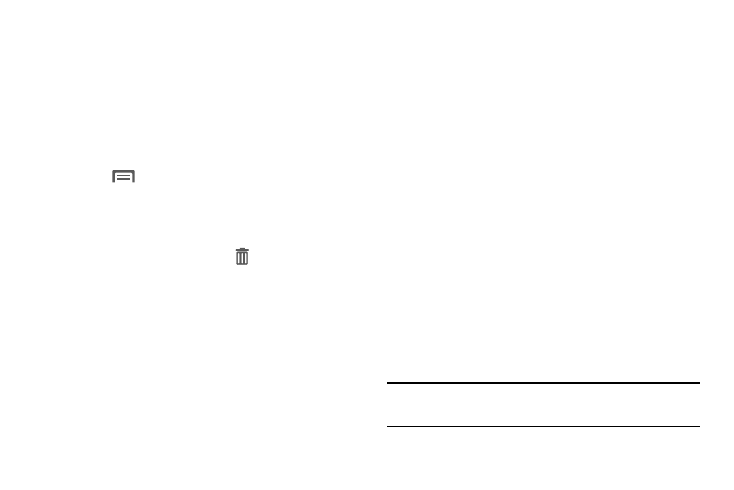
32
Folders
Place folders on the Home screen to organize items.
Adding Folders
1. From the Home screen, touch and hold the screen to
display the Home screen menu. Touch Folder then enter
a folder name in the field and touch OK.
– or –
Touch
Menu
➔
Create folder. The folder displays on
the Home screen. Enter a folder name in the field and
touch OK.
Removing Folders
Ⅲ Touch and hold the folder until Remove displays,
and drag the folder to the Remove icon.
Wallpaper
Choose a picture to display in the background of the Home
screen. You can choose from pre-loaded wallpaper images or
select a picture that you have taken with the Camera or
downloaded.
1. From the Home screen, touch and hold the screen to
display the Home screen menu.
2. Touch Set wallpaper
➔
Home screen, Lock screen, or
Home and lock screens.
3. Choose a wallpaper image source:
• Gallery: Choose a picture stored on your phone or on an
optional installed memory card.
• Photos: (Home screen only) Choose a picture stored in your
Google Photos.
• Live wallpapers: (Home screen only) Choose from pre-loaded
animated wallpaper images.
• Wallpapers: Choose from pre-loaded wallpaper images.
4. Touch a wallpaper, then touch Set wallpaper.
Note: You can also set Wallpaper in Settings. For more
