Language and input, Language, Keyboards and input methods – Samsung SCH-L710MBBXAR User Manual
Page 155
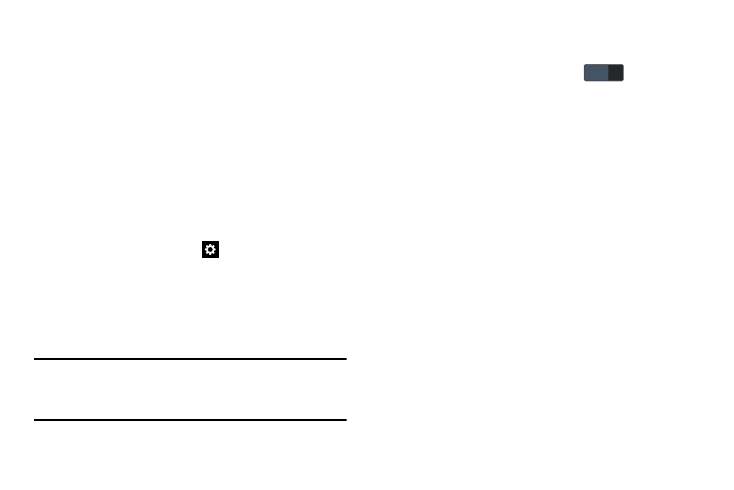
Settings 149
Language and Input
Ⅲ From the My device menu, touch Language and input.
The Language and input screen displays.
Language
Select the language used in the phone’s screens.
Ⅲ From the Language and input screen, touch Language
to select the language used in the phone’s screens.
Keyboards and Input Methods
Ⅲ From the Language and input screen, under Keyboards
and input methods, the following options are available:
• Default: Select the default method for manually entering text.
• Samsung keyboard: Touch
beside Samsung keypad to
configure the following options. This option cannot be disabled.
–
Input languages: Select languages for the Samsung
keyboard.
Select input languages: Choose which languages are loaded
onto your phone.
Note: When you have more than one language selected, you
can slide your finger on the space bar while entering text
to switch languages.
–
Predictive text: When set to ON, suggests words matching
your text entries and optionally, complete common words
automatically. Touch Predictive text
to set Predictive
text ON. Touch Predictive text to configure the following
options:
Personalized data: Predictive text uses personal language
data you have entered.
Learn from Gmail: Log in to let your device learn from your
Gmail messages.
Learn from Facebook: Log in to let your device learn from
your Facebook entries.
Learn from Twitter: Log in to let your device learn from your
“tweets”.
Learn from Messages: Update to let your device learn from
your message text entries.
Learn from Contacts: Update to let your device learn from
your Contacts style.
Clear personalized data: Remove all the personal language
data you have entered.
–
Auto replacement: When set to ON, lets you complete or
replace the word you are typing with the most probable word by
touching the space bar or a punctuation mark.
OFF
OFF
