Quick settings menu, Changing quick settings – Samsung SCH-L710MBBXAR User Manual
Page 33
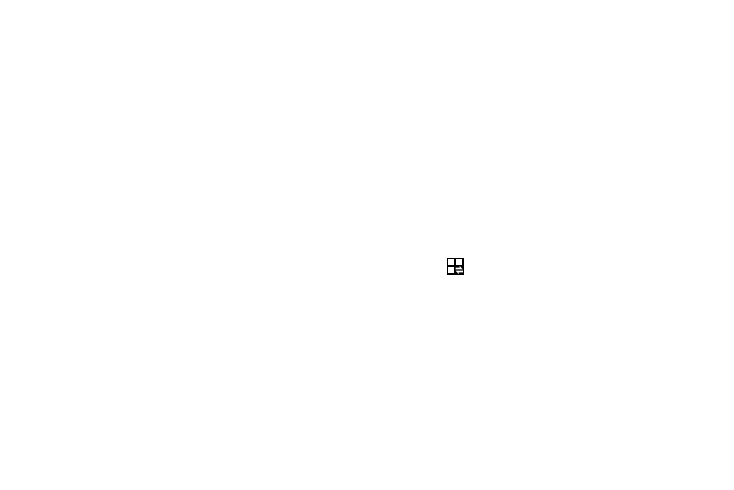
Understanding Your Phone 27
Quick Settings Menu
Use the Quick Settings buttons at the top of Notifications to
control popular settings. Slide your finger to the left to view
Quick Settings buttons hidden on the right.
•
Wi-Fi: Turn Wi-Fi On or Off. For more information, refer to "Wi-Fi”
on page 115..
•
Location: Turn Location services on or off. For more information,
refer to "Location” on page 157..
•
Sound: Touch to switch between your sound settings, Mute, and
Vibrate.
•
Screen Rotation: Control whether the screen automatically
updates when you rotate the phone.
•
Bluetooth: Turn Bluetooth On or Off. For more information, refer
•
Mobile data: Activate or deactivate access to mobile data. For
more information, refer to "Turning Mobile Data On or Off” on
page 132..
•
Multi window: Enable or disable Multi Window. For more
information, refer to "Multi Window” on page 21..
•
Screen Mirroring: Enable or disable sharing of your device’s
screen with other devices. For more information, refer to "Screen
Mirroring” on page 127..
•
S Beam: Turn on or off the S Beam application. For more
information, refer to "S Beam” on page 123..
•
NFC: Turn on or off NFC (Near Field Communications). For more
information, refer to "NFC” on page 122..
•
Brightness: Set to automatically adjust depending upon the
ambient light, or drag the slider to decrease or to increase screen
brightness levels.
Changing Quick Settings
You can change which Quick Settings buttons appear in the
Quick Settings menu.
1. In a single motion, touch and drag the Status bar down
to the bottom of the screen to display notifications.
2. Touch
. A list of all available Quick Settings buttons
appears.
3. Touch and drag buttons to the top two lines to change
the order of the buttons and/or to replace a currently
displayed button with another.
